The OSX/Apple support thread
Discussion
Tim O said:
Having keyboard problems with my aged iMac. Original wired Apple keyboard failed some years ago, and its replacement, an Apple Magic wireless keyboard, started misbehaving yesterday, and I’m not inclined to buy another.
Not used for anything special, just general home office duties.
Anyone able to recommend an iMac compatible wireless keyboard of good quality? Would be nice if it was white and stylish (Shallow? Moi?) and would prefer a separate numeric keypad
Would be happy to ditch the Magic Mouse, too, so maybe a keyboard/mouse set?
Thanks all.
Follow up to this. The problem was that a few keys, E D F amongst them were misbehaving. Either doing nothing, or opening new Safari pages, or attempting unwanted autofill. I'd cleaned the keyboard and assumed I'd got liquid in there even though I'd been ultra careful. Gave up trying to fix it thus my request for help.Not used for anything special, just general home office duties.
Anyone able to recommend an iMac compatible wireless keyboard of good quality? Would be nice if it was white and stylish (Shallow? Moi?) and would prefer a separate numeric keypad
Would be happy to ditch the Magic Mouse, too, so maybe a keyboard/mouse set?
Thanks all.
However, plenty of Googling led me to attempt a keyboard 'factory reset' (who knew?) and amazingly it's fixed. Shift -Option and click the BT icon brings up 'linked devices'. Click on 'keyboard' and one of the options on the sub menu is 'Factory Reset". Lo and behold, I now have a working keyboard.
Man Maths now entitles me to spend £150 on a toy without feeling guilty.

I have a mid 2012 MBP with 2.3GHz quad core i7 and 16GB RAM and 500 GB HDD, of which 350 is available. It won’t upgrade the OS beyond Catalina 10.15.7. It has begun to run extremely slowly. It is mainly used for streaming, browsing, email and the like. I have my music and photos on the hard drive, about I would guess 100GB worth.
I use iCloud to back up and also have a separate hard disk linked to Time Machine.
(1) Reading on here I suppose I should replace the HDD with a SATA SSD, but am unsure what capacity to go for given I don’t use the MBP for any particularly hungry computing. The Crucial ones seem to differ between two types which differ in physical dimensions (7 or 9.5mm) - which is better?
(2) From what you say, should I also replace the backup twelve year old separate hard drive?
I don’t want to upgrade the MBP unless I’m really throwing good money after bad. Thanks for any advice
Tgr
I use iCloud to back up and also have a separate hard disk linked to Time Machine.
(1) Reading on here I suppose I should replace the HDD with a SATA SSD, but am unsure what capacity to go for given I don’t use the MBP for any particularly hungry computing. The Crucial ones seem to differ between two types which differ in physical dimensions (7 or 9.5mm) - which is better?
(2) From what you say, should I also replace the backup twelve year old separate hard drive?
I don’t want to upgrade the MBP unless I’m really throwing good money after bad. Thanks for any advice
Tgr
I had a 2011 MBP and suffered from the known issue of the AMD graphics chip and the lead-free solder that connects the GPU to the MacBook’s logic board. Eventually it bricked the thing. Before that happened, the hard drive started to fail so I put in a 1TB SSD. I also had my TimeMachine fail - I don't remember the issue but it would no longer accept backups.
I capitulated in 2018 and bought a new MBP.
I capitulated in 2018 and bought a new MBP.
tgr said:
I have a mid 2012 MBP with 2.3GHz quad core i7 and 16GB RAM and 500 GB HDD, of which 350 is available. It won’t upgrade the OS beyond Catalina 10.15.7. It has begun to run extremely slowly. It is mainly used for streaming, browsing, email and the like. I have my music and photos on the hard drive, about I would guess 100GB worth.
I use iCloud to back up and also have a separate hard disk linked to Time Machine.
(1) Reading on here I suppose I should replace the HDD with a SATA SSD, but am unsure what capacity to go for given I don’t use the MBP for any particularly hungry computing. The Crucial ones seem to differ between two types which differ in physical dimensions (7 or 9.5mm) - which is better?
(2) From what you say, should I also replace the backup twelve year old separate hard drive?
I don’t want to upgrade the MBP unless I’m really throwing good money after bad. Thanks for any advice
Tgr
It might be a failing HDD...as they will slow down as the error-correcting tries to find good blocks for your data.I use iCloud to back up and also have a separate hard disk linked to Time Machine.
(1) Reading on here I suppose I should replace the HDD with a SATA SSD, but am unsure what capacity to go for given I don’t use the MBP for any particularly hungry computing. The Crucial ones seem to differ between two types which differ in physical dimensions (7 or 9.5mm) - which is better?
(2) From what you say, should I also replace the backup twelve year old separate hard drive?
I don’t want to upgrade the MBP unless I’m really throwing good money after bad. Thanks for any advice
Tgr
I'm guessing your's is a 'non-retina' model, as the retina version has an SSD instead of HDD as standard...and is much more difficult to upgrade (ease of repair/upgradability of 1/10 for the Retina vs 7/10 for the non-Retina).
A SATA SSD will be a relatively cheap & simple upgrade for day-to-day 'snappiness' and can even take it as an opportunity to do a clean install of the OS, as that will slow down a bit with every upgrade due to the system/apps not cleaning out all the old prefs/settings/guff.
iFixIt 2012 non-retina MBP HDD replacement guide
iFixIt 2012 Retina MBP SSD replacement guide
I've use guides like these for upgrading/fixing PowerMacs, MacPros, iMacs and MacMinis...and they're quite straightforward if you have the right tools and take your time.
Edited by mmm-five on Monday 23 October 09:39
tgr said:
Thanks both. It’s quite clear it’s a HDD not SSD so I think I’ll tackle the SSD upgrade. What sort of size would do?
Presumably I should back it up first
Yes, ensure you have it all backed up...and check the backup works.Presumably I should back it up first
Although if there's nothing wrong with the HDD, you could put it in a HDD caddy/enclosure just in case.
If 150GB of the original 500GB has sufficed for the last 11 years, then I'd suggest there's little reason going bigger...although some of the larger ones have better endurance/speeds (limited to whatever SATA speed the MBP supports of course - I believe it's SATA III/6G, so max throughput of about 600Mbps).
Any reputable 2.5" SATA SSD should do (Samsung, Crucial, Kingston, WD, Integral, Sandisk)...and you can get a 1TB Crucial BX500 for about £45 from either Amazon or Crucial direct, or a 500GB one for about £35.
If you want other options, then here's the Crucial tool for showing compatible upgrades.
Edited by mmm-five on Monday 23 October 19:48
I suppose it was inevitable as I am a total novice, but I mangled a screw and I can’t get it out. I seem to have made a mess of my screwdriver too.
What is a good 00 screwdriver with a hardened tip? I don’t trust any of the unknown makes I see online.
Second how am I going to get that blinking screw out?
Thirdly I think I should use a brand new set of screws to refit the base. Where can I get these?
The only thing that went ok is that I added a Crucial SSD Time Machine. After a bit of faffing around, it seemed to back up ok after a few hours. Cheers
What is a good 00 screwdriver with a hardened tip? I don’t trust any of the unknown makes I see online.
Second how am I going to get that blinking screw out?
Thirdly I think I should use a brand new set of screws to refit the base. Where can I get these?
The only thing that went ok is that I added a Crucial SSD Time Machine. After a bit of faffing around, it seemed to back up ok after a few hours. Cheers
Screws with a driver if you want it (for 2012-15 retina MBP)
https://store.ifixit.co.uk/products/macbook-pro-re...
Screw extractors if you've stripped the head (never used these so can't vouch for them but iFixit generally good)
https://store.ifixit.co.uk/products/precision-scre...
https://store.ifixit.co.uk/products/macbook-pro-re...
Screw extractors if you've stripped the head (never used these so can't vouch for them but iFixit generally good)
https://store.ifixit.co.uk/products/precision-scre...
Ok I have now got SSD plugged in and am trying to get it installed. There doesn’t seem to be a precise guide for this.
The recovery app doesn’t seem to see or recognise the new SSD as the disk it should be writing to. I note the SSD is described by the disk utility as “unformatted”.
How do I format it or get the OS to see it before I restore my system from Time Machine?
Thanks
PS the previous HDD is, if not dead, very close to it, so I can’t simply copy across
The recovery app doesn’t seem to see or recognise the new SSD as the disk it should be writing to. I note the SSD is described by the disk utility as “unformatted”.
How do I format it or get the OS to see it before I restore my system from Time Machine?
Thanks
PS the previous HDD is, if not dead, very close to it, so I can’t simply copy across
Edited by tgr on Tuesday 21st November 17:41
tgr said:
I’ve just checked the erase function with the external SSD I have as a Time Machine and I’m also not offered APFS in that GUID partition table drive.
If I erase using Mac OS extended, just to get started, can I reformat in APFS later?
Don't know but I'd guess not. Perhaps your machine doesn't or can't support APFS so go with what it offers you.If I erase using Mac OS extended, just to get started, can I reformat in APFS later?
AstonZagato said:
I have a disk image problem
I've noticed this disk image called "Update":
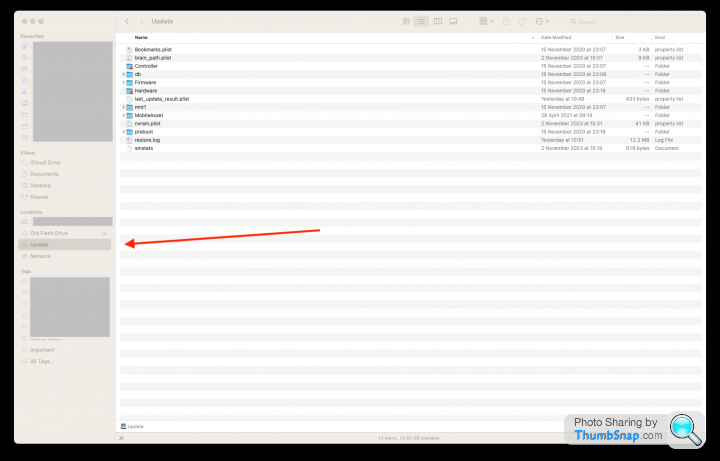
I've no idea what it does or what it's for.
I can't eject it, force eject it or delete it.
Any ideas? (Treat me like a four year old).
It's probably just a leftover from some update you did months/years ago.I've noticed this disk image called "Update":
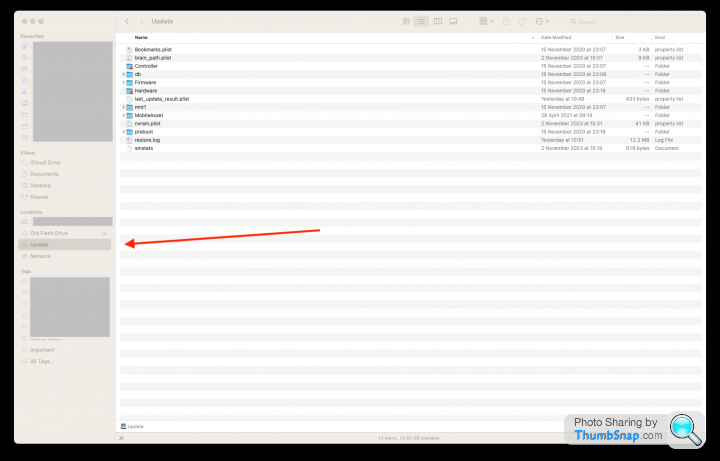
I've no idea what it does or what it's for.
I can't eject it, force eject it or delete it.
Any ideas? (Treat me like a four year old).
What options are you offered when you right-click on it? There should be one saying something like 'Remove from Sidebar'.
Gassing Station | Computers, Gadgets & Stuff | Top of Page | What's New | My Stuff


