Virgin media superhubs - Is this possible?
Discussion
Morning all, I'm trying to increase my wifi signal around my home (Large old Victorian Terrace). Currently i have 1 virgin media superhub, I have been given another one and I am hoping to configure it as per the drawing below. Is this possible or am i wasting my time. I must state that i am a total novice with all things computers and networking so please bear that in mind when replying. Thanks David
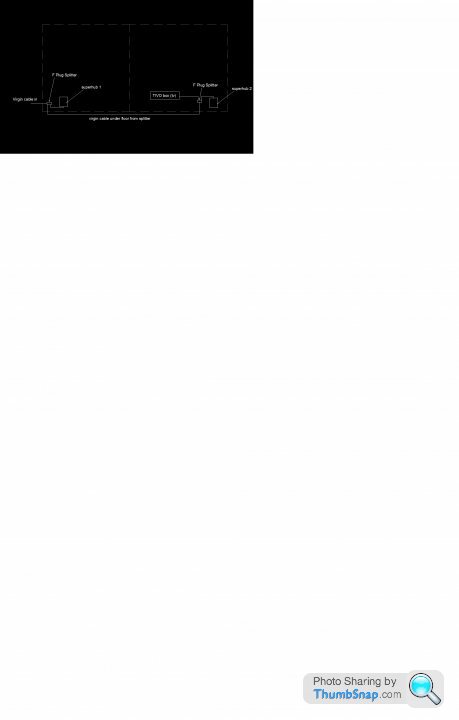
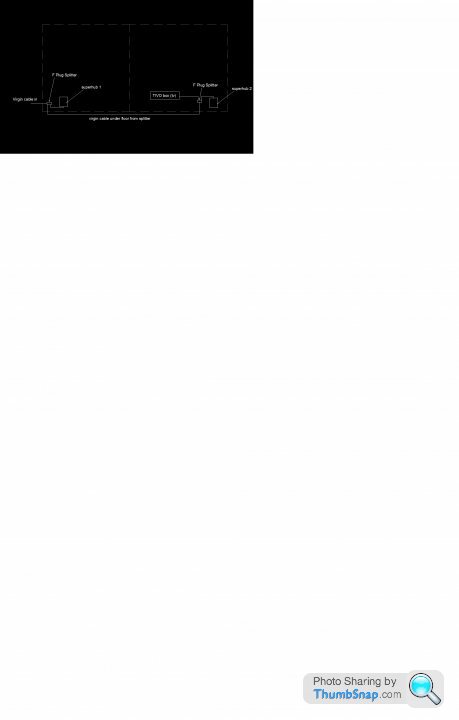
It wont work splitting the coax.
but with cat 5 and powerline adaptors you can try...
Set the 2nd superhub IP to be different from the first ( default 192.168.0.1 )
then turn off the DCHP server on it and it should be good to go.
I have 2 superhubs at home, ill give it a try later if i can dig it out
The superhubs are coded to individuals accounts and the call centre staff cant/wont reset them you yours no matter how much you beg. so the 2nd superhub will never connnect back to virgin HQ
but with cat 5 and powerline adaptors you can try...
Set the 2nd superhub IP to be different from the first ( default 192.168.0.1 )
then turn off the DCHP server on it and it should be good to go.
I have 2 superhubs at home, ill give it a try later if i can dig it out
The superhubs are coded to individuals accounts and the call centre staff cant/wont reset them you yours no matter how much you beg. so the 2nd superhub will never connnect back to virgin HQ
Edited by SystemParanoia on Wednesday 18th January 10:31
configure the 2nd hub directly connected to your laptop.
once you change the IP address, the config web page will appear to crash.
it hasnt.. just type in the new address in the address bar.

http://chwilliamson.me.uk/img/dhcp.png
This is the page you want to make changes to
once you change the IP address, the config web page will appear to crash.
it hasnt.. just type in the new address in the address bar.

http://chwilliamson.me.uk/img/dhcp.png
This is the page you want to make changes to
To be honest, 2 seperate networks wont be a huge problem as far as i can see. (naive noobie??)
I havent tried the second superhub as its not with me at the moment. I did think VM might block it but as its free, i thought id give it a go. I have the required f type splitters and connectors from previous DIY jobs.
I'll look into CAT 5 cabling too but dont think I will have the access to route the cable as new floors are down now.
Thanks again SP for the screen shots and thanks all for your help
I havent tried the second superhub as its not with me at the moment. I did think VM might block it but as its free, i thought id give it a go. I have the required f type splitters and connectors from previous DIY jobs.
I'll look into CAT 5 cabling too but dont think I will have the access to route the cable as new floors are down now.
Thanks again SP for the screen shots and thanks all for your help
I've tried to do this with no success. I have a setup with a superhub, and a Netgear router attached via a powerline adaptor, which works fine. I also have a spare superhub, so I thought I'd try that so I had the 2.4 & 5ghz wireless, but I couldn't change the IP address on the superhub. It works as a range extender on my girlfriends network, but her main router is a plusnet box, so had a different base IP address anyway.
I tried this myself and it worked but failed often,
Cant remember exactly but its something to do with the superhub having in effect 2 ip addresees. One you can change but the one that's linked to its modem you cant. Its hard to explain but for me it simply caused confusion on the nwtwork and loss of connection on devices connecting through the second hub
There is a guide here that explains about setting it up:
http://community.virginmedia.com/t5/Networking-and...
Cant remember exactly but its something to do with the superhub having in effect 2 ip addresees. One you can change but the one that's linked to its modem you cant. Its hard to explain but for me it simply caused confusion on the nwtwork and loss of connection on devices connecting through the second hub
There is a guide here that explains about setting it up:
http://community.virginmedia.com/t5/Networking-and...
SystemParanoia said:
did you change the range of IPs given by the DHCP server on the first router ?
by default the last octet is 2 - 250
if you make the 2nd router 2, youll have to change the range to 3 - 250
Hi cant remember but my main superhub was in modem mode only. I kind of know what I'm on about and know what your meaning there is a forum post on the net ive seen where the guy had the same issue as me. I cant find it if I do ill link to it. by default the last octet is 2 - 250
if you make the 2nd router 2, youll have to change the range to 3 - 250
I will actually have a spare one soon as Virgin have sent me a replacement Ive not swapped it over yet as I have other issues with Virgin but when I do ill try popping it on the network as a WAP and see if the problems arise again after trying it your way
OK tried this and it doesn't work for me. Might be because I use the first superhub as a modem only mode then that feeds into my own rack mount 16 port gigabit switch router that then feeds various things , Wired PC Wired TV Wireless Nowe and Kindle firesticks etcIt also supplies 2 WAP (routers used as access points correctly set up)My router kicks out DHCP addresses in the range 192.168.1.100- 199 Its IP address is 192.168.1.1
The issue I get is that I get the message the modem and the dhcp cant be on same range . And I think its because the main hub is in modem mode and as such its ip address is being duplicated by the second one.
Reason I would like to use a spare SH2 AC is because of the switch facility on it as well as the wireless to get some coverage at the very far end of the house (5GHZ)
The issue I get is that I get the message the modem and the dhcp cant be on same range . And I think its because the main hub is in modem mode and as such its ip address is being duplicated by the second one.
Reason I would like to use a spare SH2 AC is because of the switch facility on it as well as the wireless to get some coverage at the very far end of the house (5GHZ)
SystemParanoia said:
in that case, turn off the DHCP server on the 2nd router, and assign it a static IP address.
You can do this from the same window.
My set up isYou can do this from the same window.
1 Superhub in modem mode providing feed out to:
2 Semi pro Non wifi Rack mount router with an ip of 192.168.1.1 and a DHCP POOL of 192.168.1.100 to 199 with various ethernetrs out to
3. 3 x Wired PC 1 x wired printer 3 x wired network drive 1 x 8 port gigabit switch 2 x Routers either configured correctly to serve as Wireless Access point or actually in GUI SET WAP MODE those serving
4. Laptop/ Phone/ Kindle/ Now Tv Box/ Firestick
All devices have a fixed / reserved ip within the 192.168.1.100 to 199 range
If your referring to my main router its important it stays in charge of allocating DHCP addresses If your referring to the 2nd superhub then you can't because no msatter what ip address you give it it either clashes with its DHCP range or with its modem ip. You cant get beyond that window I'll look at it again and put up some screen grabs. I can pretty much configure any other router to just serve as an access point but cant do it with a Superhub seemingly.
Edited by anonymous-user on Saturday 21st January 09:15
the 2nd router should look like this

The highlighted is the IP address you should change. just give it an address outside the DHCP range and make sure its DHCP is disabled so it doesnt clash with what you already have running.
anything that connects to the 2nd routers wifi should recieve an IP from the main DHCP server.
Remember to turn the firewall off!

The highlighted is the IP address you should change. just give it an address outside the DHCP range and make sure its DHCP is disabled so it doesnt clash with what you already have running.
anything that connects to the 2nd routers wifi should recieve an IP from the main DHCP server.
Remember to turn the firewall off!
Gassing Station | Computers, Gadgets & Stuff | Top of Page | What's New | My Stuff




