The OSX/Apple support thread
Discussion
Partner's 2012 500Gb MacBook Pro (10.10.2) has in the last couple of weeks suddenly started to run really slow on everything: not just internet or opening up apps, but something as simple as opening up a folder, closing a window, moving files to the Trash, saving a file, typing letters into Spotlight, using the Finder - every single trackpad click or action precipitates an age of whirly wheeling (about 20-30 seconds) before you can do anything else.
The 'Get Info' command on her main desktop hard drive icon 'Krys' says there is 277Gb available.
On Disk Utility two 'Krys' hard drive icons are shown, one on the top level and a second one on a sub-level below that.
The sub-level HD icon (described as sort of confirms the Get Info's suggestion of available capacity, albeit with a slightly different estimation (266Gb):
[url]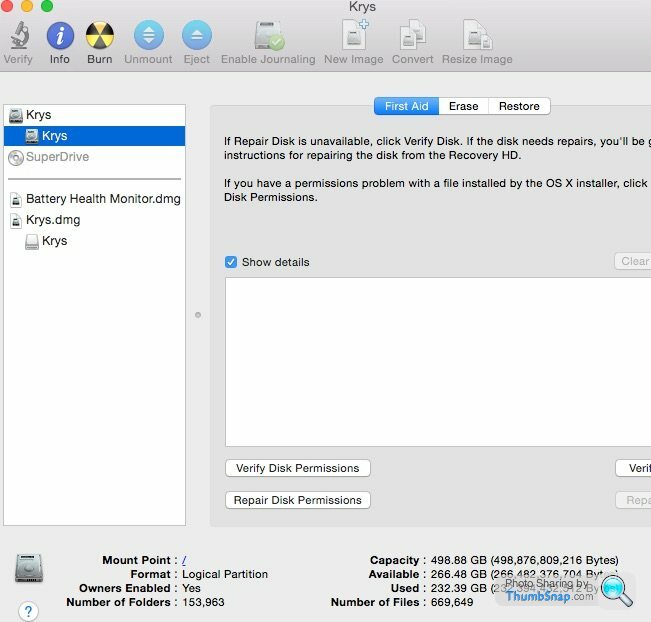 |http://thumbsnap.com/eMU1miwL[/ur]l
|http://thumbsnap.com/eMU1miwL[/ur]l
The top level icon (described as a Logical Volume Group, whatever that is) says that all bar 19Mb of the 499Gb is being used.
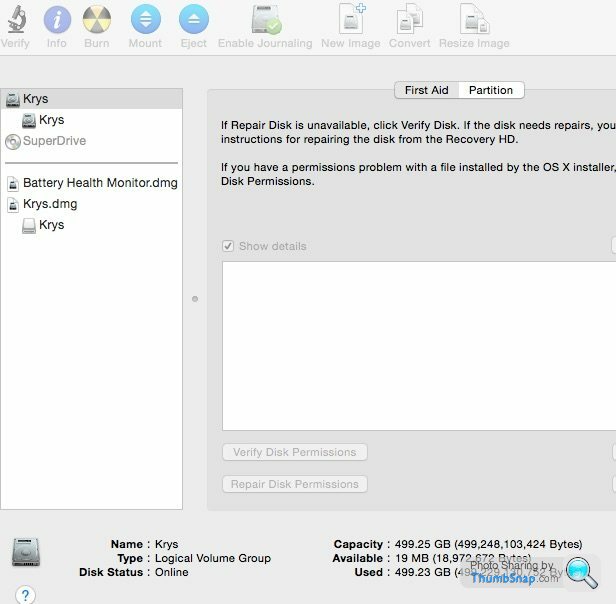
I only mention this because performing the same exercise on my iMac says that the Logical Volume Group is using all the capacity, not all bar 19Mb of it.
I did a Disk Repair on her machine. Verifying Permissions said 'group differs on Library; should be 0; group is 80'. Similar messages on Library/Extensions and Library/Printers. Some other syntactical differences on usr/libexec/cups which appaz should be drwxr-xr-x and are actually dr-xr-xr-x. But neither Verify or Disk Repair can manage to complete their operations. They freeze.
In Users and Groups I found a 'phantom' user on there, with her name Krys on it but with 'to delete' after her name. Krys knows nothing about it. I binned the phantom 'Krys to delete' user. I also took up the offered option of saving a dmg file of that phantom user to see if there was anything valuable on there. There was an old iPhoto folder on there but after compulsorily upgrading it to allow us to look at it (thanks, Apple) it seems to be empty.
I imagine I did the Disk Repair and the phantom user delete in the wrong order. Anyway, after a restart there's no appreciable improvement in the MBP's performance.
I have subsequently found an app called Steam which apparently is a game playing thing that was no doubt put on there by our teenage son or one of his mates. I have binned this too.
Separate research on what might slow up a Mac led me to a process in the Activity Monitor called com.apple.geod which was shown in red as not responding. Advice online says to Force Quit this from the Activity Monitor, and then to delete com.apple.GEO.plist from a user library, but the Force Quit isn't working there and I can't find that plist file anywhere. The ever-useful Apple Search facility (and Spotlight) are both saying they've never heard of it.
I guess something is running in the background somewhere that shouldn't be. According to Force Quit there are no apps running other than the usual ones of Finder, Chrome etc. I've tried Disk Repair from a restart three times but getting nowhere. Wondering if I should just take the option of reinstalling OSX.
Any ideas would be hugely welcome as I'm way out of my depth here and the missis is understandably fed up with her MBP being so slow.
The 'Get Info' command on her main desktop hard drive icon 'Krys' says there is 277Gb available.
On Disk Utility two 'Krys' hard drive icons are shown, one on the top level and a second one on a sub-level below that.
The sub-level HD icon (described as sort of confirms the Get Info's suggestion of available capacity, albeit with a slightly different estimation (266Gb):
[url]
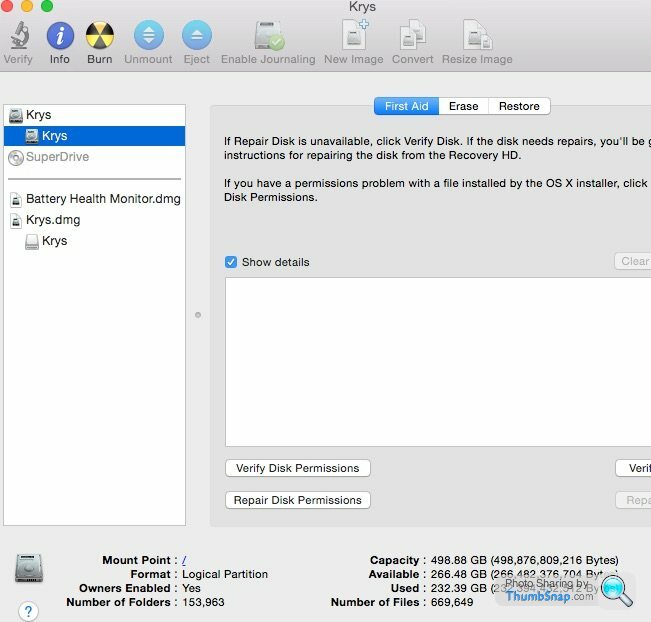 |http://thumbsnap.com/eMU1miwL[/ur]l
|http://thumbsnap.com/eMU1miwL[/ur]lThe top level icon (described as a Logical Volume Group, whatever that is) says that all bar 19Mb of the 499Gb is being used.
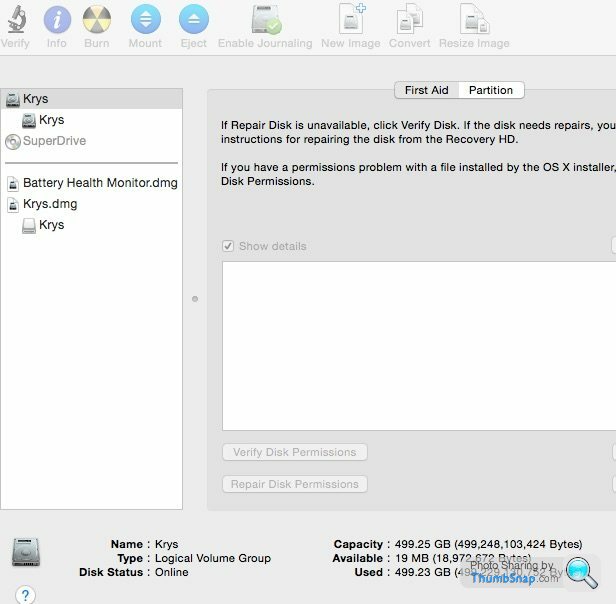
I only mention this because performing the same exercise on my iMac says that the Logical Volume Group is using all the capacity, not all bar 19Mb of it.
I did a Disk Repair on her machine. Verifying Permissions said 'group differs on Library; should be 0; group is 80'. Similar messages on Library/Extensions and Library/Printers. Some other syntactical differences on usr/libexec/cups which appaz should be drwxr-xr-x and are actually dr-xr-xr-x. But neither Verify or Disk Repair can manage to complete their operations. They freeze.
In Users and Groups I found a 'phantom' user on there, with her name Krys on it but with 'to delete' after her name. Krys knows nothing about it. I binned the phantom 'Krys to delete' user. I also took up the offered option of saving a dmg file of that phantom user to see if there was anything valuable on there. There was an old iPhoto folder on there but after compulsorily upgrading it to allow us to look at it (thanks, Apple) it seems to be empty.
I imagine I did the Disk Repair and the phantom user delete in the wrong order. Anyway, after a restart there's no appreciable improvement in the MBP's performance.
I have subsequently found an app called Steam which apparently is a game playing thing that was no doubt put on there by our teenage son or one of his mates. I have binned this too.
Separate research on what might slow up a Mac led me to a process in the Activity Monitor called com.apple.geod which was shown in red as not responding. Advice online says to Force Quit this from the Activity Monitor, and then to delete com.apple.GEO.plist from a user library, but the Force Quit isn't working there and I can't find that plist file anywhere. The ever-useful Apple Search facility (and Spotlight) are both saying they've never heard of it.
I guess something is running in the background somewhere that shouldn't be. According to Force Quit there are no apps running other than the usual ones of Finder, Chrome etc. I've tried Disk Repair from a restart three times but getting nowhere. Wondering if I should just take the option of reinstalling OSX.
Any ideas would be hugely welcome as I'm way out of my depth here and the missis is understandably fed up with her MBP being so slow.
Reinstall a fresh copy of El Capitan via usb (use Diskmaker X to make the usb) after you have saved all your files etc. In order to get el capitan, download it from the App store, but do not proceed to install it. The installation file will be in your Applications folder until reboot. Drag it to the Desktop and make the USB key... etc etc..
If you need more detailed instructions on what to do next let us know (do format your partition when installing in order to start afresh).
I could recommend a couple of programs that may have helped you with this mess but age and experience (along with you being on 10.10) , says that a fresh install is the safest and quickest option
If you need more detailed instructions on what to do next let us know (do format your partition when installing in order to start afresh).
I could recommend a couple of programs that may have helped you with this mess but age and experience (along with you being on 10.10) , says that a fresh install is the safest and quickest option
Finder is good - but you have to tweak it a bit.
Try searching for geod as normal. Then, just under the area where you enter your search term, you should see a little '+' button. Press that. Another bar should appear with two pick lists, one saying 'Kind' then unchangeable text 'is' and the other picklist 'Any'.
Click 'Kind' and select 'Other' and scroll down until you see 'System Files' and press the check box. Then pick that option. The 'is' should disappear, and the second picklist should change to 'aren't included'. Change this to 'are included'. The plist file in question should then appear.
Also do this with 'Steam', as I imagine that there will be some stuff lying around.
Incidentally, this is all the apps like 'App zapper' do, and is sufficient to remove <whatever> completely from the system, providing you delete all the files with the application's name in it.
Try searching for geod as normal. Then, just under the area where you enter your search term, you should see a little '+' button. Press that. Another bar should appear with two pick lists, one saying 'Kind' then unchangeable text 'is' and the other picklist 'Any'.
Click 'Kind' and select 'Other' and scroll down until you see 'System Files' and press the check box. Then pick that option. The 'is' should disappear, and the second picklist should change to 'aren't included'. Change this to 'are included'. The plist file in question should then appear.
Also do this with 'Steam', as I imagine that there will be some stuff lying around.
Incidentally, this is all the apps like 'App zapper' do, and is sufficient to remove <whatever> completely from the system, providing you delete all the files with the application's name in it.
Edited by Tonsko on Sunday 25th October 21:11
marshalla said:
Why is there a Krys.dmg (Disk image) file there ? Has someone created a copy of the disk in the filesystem for some reason ? Or are you using FileVault ?
That's the image of the mystery second user ID that I deleted from Users & Groups. There was an option to save a copy of it, presumably in order to give you a chance to check if there was anything important there. I'll have a go at the suggestions above, for which many thanks.
Tonsko said:
Finder is good - but you have to tweak it a bit.
Try searching for geod as normal. Then, just under the area where you enter your search term, you should see a little '+' button. Press that. Another bar should appear with two pick lists, one saying 'Kind' then unchangeable text 'is' and the other picklist 'Any'.
Click 'Kind' and select 'Other' and scroll down until you see 'System Files' and press the check box. Then pick that option. The 'is' should disappear, and the second picklist should change to 'aren't included'. Change this to 'are included'. The plist file in question should then appear.
Also do this with 'Steam', as I imagine that there will be some stuff lying around.
Incidentally, this is all the apps like 'App zapper' do, and is sufficient to remove <whatever> completely from the system, providing you delete all the files with the application's name in it.
Tried this, followed all the instructions you kindly provided but the Search function just doesn't seem to be doing anything. Having reached the 'System files' 'are included' stage and then re-entered geod in the search box, with This Mac selected, literally nothing happens other than a note at the top of the folder dialog box saying 'searching 'This Mac' - which it apparently isn't. No whirly wheel, just the arrow cursor that you get when nothing is happening. Try searching for geod as normal. Then, just under the area where you enter your search term, you should see a little '+' button. Press that. Another bar should appear with two pick lists, one saying 'Kind' then unchangeable text 'is' and the other picklist 'Any'.
Click 'Kind' and select 'Other' and scroll down until you see 'System Files' and press the check box. Then pick that option. The 'is' should disappear, and the second picklist should change to 'aren't included'. Change this to 'are included'. The plist file in question should then appear.
Also do this with 'Steam', as I imagine that there will be some stuff lying around.
Incidentally, this is all the apps like 'App zapper' do, and is sufficient to remove <whatever> completely from the system, providing you delete all the files with the application's name in it.
Edited by Tonsko on Sunday 25th October 21:11
Krys has a phone call booked in with my friendly local Mac fixer tomorrow so I hope we'll get somewhere soon.
Thanks so far for all the help.
Ok, can try using the 'Terminal'! This is located in the Utilities folder of Applicaitons (at least on ML).
When you get a prompt, type:
and press enter. That should bring up a few locations on the disk where the file is. Then you can delete them using:
sudo rm <full path & filename>
This is just firefighting though, and may not solve the issue. It may be easier to back up what data you want and flatten it a la mcex.
When you get a prompt, type:
sudo find / -name geod
and press enter. That should bring up a few locations on the disk where the file is. Then you can delete them using:
sudo rm <full path & filename>
This is just firefighting though, and may not solve the issue. It may be easier to back up what data you want and flatten it a la mcex.
Edited by Tonsko on Sunday 25th October 22:05
Can anybody help me please....
I am having trouble tonight on iMovie 9 on both my desk top Mac and also my Macbook air. I use iMovie 9 as I find it easier to use for my needs (childrens rugby matches once a week, no editing or fancy stuff, just the game for kids parents). Due to issues with uploading videos directly to youtube over 15 mins long, I generally export them to my desktop and then upload them via the youtube website.
Today, for the first time after 3 years or so of working this way, the exported movie isn't visible. I export to the desk top but the movie doesn't show, and it cannot be found when searching in finder either. Strangely, this is happening on both my desktop and my laptop today for the first time.
Does anybody have any ideas please that could help me with this?
thanks
I am having trouble tonight on iMovie 9 on both my desk top Mac and also my Macbook air. I use iMovie 9 as I find it easier to use for my needs (childrens rugby matches once a week, no editing or fancy stuff, just the game for kids parents). Due to issues with uploading videos directly to youtube over 15 mins long, I generally export them to my desktop and then upload them via the youtube website.
Today, for the first time after 3 years or so of working this way, the exported movie isn't visible. I export to the desk top but the movie doesn't show, and it cannot be found when searching in finder either. Strangely, this is happening on both my desktop and my laptop today for the first time.
Does anybody have any ideas please that could help me with this?
thanks
Me again, spent two hours with the expert and I think we are getting somewhere EXCEPT he recommended doing all the Apple software updates including the one that has iTunes 12.3.1, Safari 9.0.1 and security update 2015-004 1.0.
I started the OH's MBP on this about five hours ago and it's still doing it, same for my iMac, MBP has been saying 'under a minute to go' for the last two hours, is this normal??
What the hell has happened to Apple. The products used to be so simple and intuitiive.
I started the OH's MBP on this about five hours ago and it's still doing it, same for my iMac, MBP has been saying 'under a minute to go' for the last two hours, is this normal??
What the hell has happened to Apple. The products used to be so simple and intuitiive.
Tbh, the expert should have been looking at system logs and running processes. Simply updating is not going to fix a beachball, esp if you don't know why. Something is borked. Prolly too hard to find out without being in front of it. Backup data and reinstall it. It's the only way to be sure.
He did run a malware program on it which picked up five issues and binned a lot of stuff. Fact is my own iMac (which has no issues) is taking just as long to install this update, six hours and counting. I'll let both computers run all night and see where we're at in the morning but this just seems crazy to me.
I have nothing that can help but my 2010 MBP is also periodically struggling. It can take an age (minutes) to switch between programs and it seemed to forget that it had ever backed up to my Time Vault.
I did have an issue with a corrupted hard drive a while back that gave similar issues. I had to reformat the drive, reinstall the OS and then restore from back-up. It feels like its going the same way.
I suspect the hard drive or one of its cables it on the way out.
I did have an issue with a corrupted hard drive a while back that gave similar issues. I had to reformat the drive, reinstall the OS and then restore from back-up. It feels like its going the same way.
I suspect the hard drive or one of its cables it on the way out.
Sounds to me like the Hard Drive is on it's way out. Have you started up in recovery mode and attempted disk repair from there?
Yep did the recovery disk aid thing two or three times. My expert now also thinks the hard drive is on the way out after I told him that the 280Gb backup I was attempting to do to an external drive was running at about 1MB every 30 seconds. He advised me to switch it off immediately before it went ping for good. I've got a new SSD and 16MB RAM coming, if that doesn't sort it I guess it's time to add it to my rather depressing pile of dead Macs. This MBP is less than three years old. Very, very poor IMO. Should add for clarity and in answer to a post above that my man did look at logs etc. I believe he knows his onions.
Blackpuddin said:
Yep did the recovery disk aid thing two or three times. My expert now also thinks the hard drive is on the way out after I told him that the 280Gb backup I was attempting to do to an external drive was running at about 1MB every 30 seconds. He advised me to switch it off immediately before it went ping for good I've got a new SSD and 16MB RAM coming, if that doesn't sort it I guess it's time to add it to my rather depressing pile of dead Macs. This MBP is less than three years old. Very, very poor IMO.
As you probably know, it's not a question of if, but when will a Hard Drive fail. SSD and a virgin install and I suspect you'll be fine.Leithen said:
Blackpuddin said:
Yep did the recovery disk aid thing two or three times. My expert now also thinks the hard drive is on the way out after I told him that the 280Gb backup I was attempting to do to an external drive was running at about 1MB every 30 seconds. He advised me to switch it off immediately before it went ping for good I've got a new SSD and 16MB RAM coming, if that doesn't sort it I guess it's time to add it to my rather depressing pile of dead Macs. This MBP is less than three years old. Very, very poor IMO.
As you probably know, it's not a question of if, but when will a Hard Drive fail. SSD and a virgin install and I suspect you'll be fine. Suppose I should count myself lucky that at least our two MBPs are both user-fixable.
Suppose I should count myself lucky that at least our two MBPs are both user-fixable. Should add a quick word of thanks to the experts on this PH Mac thread, whom I have always found very helpful. Thank you.
Edited by Blackpuddin on Tuesday 27th October 16:27
Blackpuddin said:
Yep did the recovery disk aid thing two or three times. My expert now also thinks the hard drive is on the way out after I told him that the 280Gb backup I was attempting to do to an external drive was running at about 1MB every 30 seconds. He advised me to switch it off immediately before it went ping for good. I've got a new SSD and 16MB RAM coming, if that doesn't sort it I guess it's time to add it to my rather depressing pile of dead Macs. This MBP is less than three years old. Very, very poor IMO. Should add for clarity and in answer to a post above that my man did look at logs etc. I believe he knows his onions.
A small question, if you boot from recovery to re-install do you format the drive first, if you just click re-install then it'll write over what's there onto the existing filesystem.If, from the recovery console you open disk Utils and format the drive you can then do a completely fresh installation.
If you think the hard drive is on its way out then it's likely to be highlighted when you format it.
If you think the machine has a fault then you can run the diagnostics program, if it's a 2013 onwards model then boot holding down 'D' otherwise you can run it from the installation media supplied with the unit.
qube_TA said:
Blackpuddin said:
Yep did the recovery disk aid thing two or three times. My expert now also thinks the hard drive is on the way out after I told him that the 280Gb backup I was attempting to do to an external drive was running at about 1MB every 30 seconds. He advised me to switch it off immediately before it went ping for good. I've got a new SSD and 16MB RAM coming, if that doesn't sort it I guess it's time to add it to my rather depressing pile of dead Macs. This MBP is less than three years old. Very, very poor IMO. Should add for clarity and in answer to a post above that my man did look at logs etc. I believe he knows his onions.
A small question, if you boot from recovery to re-install do you format the drive first, if you just click re-install then it'll write over what's there onto the existing filesystem.If, from the recovery console you open disk Utils and format the drive you can then do a completely fresh installation.
If you think the hard drive is on its way out then it's likely to be highlighted when you format it.
If you think the machine has a fault then you can run the diagnostics program, if it's a 2013 onwards model then boot holding down 'D' otherwise you can run it from the installation media supplied with the unit.
Gassing Station | Computers, Gadgets & Stuff | Top of Page | What's New | My Stuff


