Mac Book Pro - 70GB of Movies!!! Cant find them
Discussion
Hi All
I have to admit to being a big fan of the simplicity of 'windows'
Been using my MBP for the last couple of years and still cannot get my head around trying to find things!!
Currently I backup everything to external drives but my storage is still saying I have 70GB of movies on my laptop, and considering its only 250GB its a lot of space!!
Now I've deleted almost everything I can find but still I cannot locate these so called movies???
Any ideas where I might find them so i can free up the space
Many Thanks
I have to admit to being a big fan of the simplicity of 'windows'
Been using my MBP for the last couple of years and still cannot get my head around trying to find things!!
Currently I backup everything to external drives but my storage is still saying I have 70GB of movies on my laptop, and considering its only 250GB its a lot of space!!
Now I've deleted almost everything I can find but still I cannot locate these so called movies???
Any ideas where I might find them so i can free up the space
Many Thanks
+1 for find by kind. If that doesn't work then try this, although it involves delving into the command line...
Slightly more techy way of doing it, but doesn't need more software.
Load up Terminal then:
This will take you to the root of your disk.
Then:
du -sh *
This will take a little while, but then the output will be show what folders are large. From that you can then navigate down to where the files are.
Edit again - to me OS X is more simple than Windows these days. It just takes time to get used to a different way of doing things.
Slightly more techy way of doing it, but doesn't need more software.
Load up Terminal then:
cd /
This will take you to the root of your disk.
Then:
du -sh *
This will take a little while, but then the output will be show what folders are large. From that you can then navigate down to where the files are.
Edit again - to me OS X is more simple than Windows these days. It just takes time to get used to a different way of doing things.
Edited by Ynox on Saturday 23 May 10:24
They'll probably be in iTunes.
Open it up and you'll see a little film icon (probably just under the green button top left, assuming you're in "My Music".
If you have entries in there, you can right click them and select "show in finder" and it'll open up finder (the Mac equivalent of Windows Explorer) at the relevant place.
If they are in iTunes and you want fully rid, you'll be better off deleting from within iTunes. Select what you want to delete, right click then click delete. It will ask if you want to delete the media files too - say yes.
If they're not there, use spotlight. Magnifying glass in the menu bar at the top right. Movies will be .mp4, .m4v etc.
Open it up and you'll see a little film icon (probably just under the green button top left, assuming you're in "My Music".
If you have entries in there, you can right click them and select "show in finder" and it'll open up finder (the Mac equivalent of Windows Explorer) at the relevant place.
If they are in iTunes and you want fully rid, you'll be better off deleting from within iTunes. Select what you want to delete, right click then click delete. It will ask if you want to delete the media files too - say yes.
If they're not there, use spotlight. Magnifying glass in the menu bar at the top right. Movies will be .mp4, .m4v etc.
klootzak said:
Assuming that you haven't already looked in the Movies folder, just do a Spotlight search by "Kind". You can select "movies" and it will find pretty much every video file on your Mac of whatever type.
k
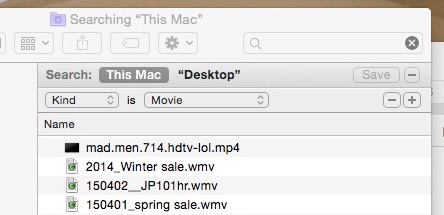
Hi Klootzakk
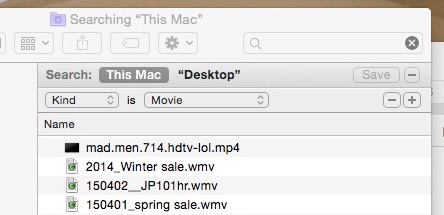
I did as you advised but still nothing !!!

I tried to search using photos and they all came up so i know its working ok.
I therefore transferred as much info and files as I could across to my external hard drive including go pro footage which helped reduce the storage a little and went from....

to this

so not a huge reduction
I have checked, all my gopro files, iMovie etc, they are all empty
I have deleted all files I can find on the mac but still, I cannot find the location of these 'supposed' movies
As per the advice above.
Download this. http://www.derlien.com
Run it on your hard drive. It will give you the list of all of the movies, photos etc.
Also - if you are wanting to get as much disk space free as you can.
http://macpaw.com/cleanmymac
I use this to remove language files that I won't need - e.g. Chinese etc etc.
I've freed up as much as 20Gig in one run.
Download this. http://www.derlien.com
Run it on your hard drive. It will give you the list of all of the movies, photos etc.
Also - if you are wanting to get as much disk space free as you can.
http://macpaw.com/cleanmymac
I use this to remove language files that I won't need - e.g. Chinese etc etc.
I've freed up as much as 20Gig in one run.
Murph7355 said:
They'll probably be in iTunes.
Open it up and you'll see a little film icon (probably just under the green button top left, assuming you're in "My Music".
If you have entries in there, you can right click them and select "show in finder" and it'll open up finder (the Mac equivalent of Windows Explorer) at the relevant place.
If they are in iTunes and you want fully rid, you'll be better off deleting from within iTunes. Select what you want to delete, right click then click delete. It will ask if you want to delete the media files too - say yes.
If they're not there, use spotlight. Magnifying glass in the menu bar at the top right. Movies will be .mp4, .m4v etc.
Hi MurphOpen it up and you'll see a little film icon (probably just under the green button top left, assuming you're in "My Music".
If you have entries in there, you can right click them and select "show in finder" and it'll open up finder (the Mac equivalent of Windows Explorer) at the relevant place.
If they are in iTunes and you want fully rid, you'll be better off deleting from within iTunes. Select what you want to delete, right click then click delete. It will ask if you want to delete the media files too - say yes.
If they're not there, use spotlight. Magnifying glass in the menu bar at the top right. Movies will be .mp4, .m4v etc.
Thanks for the post, had a look as suggested, there's nothing much there, I did delete a couple of smile files that I have watched but have made little difference!!
I not big buyer of programmes from iTunes and have never purchased a film on there.
I did have a few gig on flixster as part of a buy the DVD get the download free, 4 in total, but I have deleted those
Troubleatmill said:
As per the advice above.
Download this. http://www.derlien.com
Run it on your hard drive. It will give you the list of all of the movies, photos etc.
Also - if you are wanting to get as much disk space free as you can.
http://macpaw.com/cleanmymac
I use this to remove language files that I won't need - e.g. Chinese etc etc.
I've freed up as much as 20Gig in one run.
Cheers for the post, Download this. http://www.derlien.com
Run it on your hard drive. It will give you the list of all of the movies, photos etc.
Also - if you are wanting to get as much disk space free as you can.
http://macpaw.com/cleanmymac
I use this to remove language files that I won't need - e.g. Chinese etc etc.
I've freed up as much as 20Gig in one run.
I did have a quick look at the link from the earlier post, but having down loaded and opened it I get a little cautious about t being an non apple software product and chickened out of opening it ha ha
r1flyguy1 said:
Troubleatmill said:
As per the advice above.
Download this. http://www.derlien.com
Run it on your hard drive. It will give you the list of all of the movies, photos etc.
Also - if you are wanting to get as much disk space free as you can.
http://macpaw.com/cleanmymac
I use this to remove language files that I won't need - e.g. Chinese etc etc.
I've freed up as much as 20Gig in one run.
Cheers for the post, Download this. http://www.derlien.com
Run it on your hard drive. It will give you the list of all of the movies, photos etc.
Also - if you are wanting to get as much disk space free as you can.
http://macpaw.com/cleanmymac
I use this to remove language files that I won't need - e.g. Chinese etc etc.
I've freed up as much as 20Gig in one run.
I did have a quick look at the link from the earlier post, but having down loaded and opened it I get a little cautious about t being an non apple software product and chickened out of opening it ha ha

r1flyguy1 said:
I therefore transferred as much info and files as I could across to my external hard drive including go pro footage which helped reduce the storage a little and went from....

to this

so not a huge reduction
Now, I've had a couple of beers, but ... if you've moved stuff off that drive, why is there less free space on it now than there was before? I am girding myself for a massive whoosh parrot 
to this

so not a huge reduction

r1flyguy1 said:
Hi Klootzak
I did as you advised but still nothing !!!

I tried to search using photos and they all came up so i know its working ok.
The only thing that immediately occurs to me about the search you did there was that you were looking at "All my files" rather than "Tis Mac".I did as you advised but still nothing !!!

I tried to search using photos and they all came up so i know its working ok.
That would limit the search to everything in your user account, and ignore anything that has been stored above that level (easily done by mistake when moving files around).
Is there any possibility that there's another user account on the machine?
k
bigandclever said:
r1flyguy1 said:
I therefore transferred as much info and files as I could across to my external hard drive including go pro footage which helped reduce the storage a little and went from....

to this

so not a huge reduction
Now, I've had a couple of beers, but ... if you've moved stuff off that drive, why is there less free space on it now than there was before? I am girding myself for a massive whoosh parrot 
to this

so not a huge reduction

klootzak said:
r1flyguy1 said:
Hi Klootzak
I did as you advised but still nothing !!!

I tried to search using photos and they all came up so i know its working ok.
The only thing that immediately occurs to me about the search you did there was that you were looking at "All my files" rather than "Tis Mac".I did as you advised but still nothing !!!

I tried to search using photos and they all came up so i know its working ok.
That would limit the search to everything in your user account, and ignore anything that has been stored above that level (easily done by mistake when moving files around).
Is there any possibility that there's another user account on the machine?
k
I'll try again, thanks for your post and observations

Gassing Station | Computers, Gadgets & Stuff | Top of Page | What's New | My Stuff



