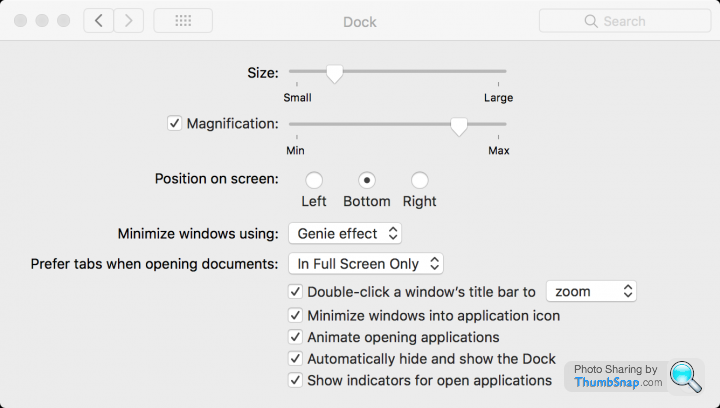The OSX/Apple support thread
Discussion
It’s going to get even more complicated!
The first thing you will want to do, is sync your iPhone and iPad to the PC’s iTunes, assuming you’ve used it previously for that.
Once done, which should automatically transfer purchases on both devices, you will want to select the option (not preference!) to De-Authorise this computer. It’s important to do that if it’ll no longer be used in the household – it counts as one of the five devices you are permitted to share media on.
After that, get the music backed up on to something, then look for the files I mentioned previously.
When you launch iTunes on the Mac, without the devices connected, change the default preferences to automatically sync devices when connected, and in the last tab, enable options to keep library tidy, and copy files…etc.
At that point, having told iTunes where your music and videos now are, OK the Prefs, quit, and re-launch (once any library updating completes).
Play a few songs, and assuming is all is honky dory, connect a device.
Select it, then go through it’s options, enabling/disabling them until you have it set up however you prefer.
Probably best to leave the De-Auth bit on the PC until the last thing needing done, once the devices have been sorted for use with the Mac’s iTunes.
This is NOT a 5 minute exercise, so if you have no interest, pay someone to do it or book yourself into one of the local Apple Store’s hands-on tuition thingies.
The first thing you will want to do, is sync your iPhone and iPad to the PC’s iTunes, assuming you’ve used it previously for that.
Once done, which should automatically transfer purchases on both devices, you will want to select the option (not preference!) to De-Authorise this computer. It’s important to do that if it’ll no longer be used in the household – it counts as one of the five devices you are permitted to share media on.
After that, get the music backed up on to something, then look for the files I mentioned previously.
When you launch iTunes on the Mac, without the devices connected, change the default preferences to automatically sync devices when connected, and in the last tab, enable options to keep library tidy, and copy files…etc.
At that point, having told iTunes where your music and videos now are, OK the Prefs, quit, and re-launch (once any library updating completes).
Play a few songs, and assuming is all is honky dory, connect a device.
Select it, then go through it’s options, enabling/disabling them until you have it set up however you prefer.
Probably best to leave the De-Auth bit on the PC until the last thing needing done, once the devices have been sorted for use with the Mac’s iTunes.
This is NOT a 5 minute exercise, so if you have no interest, pay someone to do it or book yourself into one of the local Apple Store’s hands-on tuition thingies.
PJ S said:
It’s going to get even more complicated!
The first thing you will want to do, is sync your iPhone and iPad to the PC’s iTunes, assuming you’ve used it previously for that.
Once done, which should automatically transfer purchases on both devices, you will want to select the option (not preference!) to De-Authorise this computer. It’s important to do that if it’ll no longer be used in the household – it counts as one of the five devices you are permitted to share media on.
After that, get the music backed up on to something, then look for the files I mentioned previously.
When you launch iTunes on the Mac, without the devices connected, change the default preferences to automatically sync devices when connected, and in the last tab, enable options to keep library tidy, and copy files…etc.
At that point, having told iTunes where your music and videos now are, OK the Prefs, quit, and re-launch (once any library updating completes).
Play a few songs, and assuming is all is honky dory, connect a device.
Select it, then go through it’s options, enabling/disabling them until you have it set up however you prefer.
Probably best to leave the De-Auth bit on the PC until the last thing needing done, once the devices have been sorted for use with the Mac’s iTunes.
This is NOT a 5 minute exercise, so if you have no interest, pay someone to do it or book yourself into one of the local Apple Store’s hands-on tuition thingies.
Well that was an interesting couple of hours. I managed to back up the files onto a CD, I also managed to import the files but when I had to give up for the day I could only see them in finder but not in iTunes. As far as I could see not all of the music was there but I could be mistaken. Back to it tomorrow.The first thing you will want to do, is sync your iPhone and iPad to the PC’s iTunes, assuming you’ve used it previously for that.
Once done, which should automatically transfer purchases on both devices, you will want to select the option (not preference!) to De-Authorise this computer. It’s important to do that if it’ll no longer be used in the household – it counts as one of the five devices you are permitted to share media on.
After that, get the music backed up on to something, then look for the files I mentioned previously.
When you launch iTunes on the Mac, without the devices connected, change the default preferences to automatically sync devices when connected, and in the last tab, enable options to keep library tidy, and copy files…etc.
At that point, having told iTunes where your music and videos now are, OK the Prefs, quit, and re-launch (once any library updating completes).
Play a few songs, and assuming is all is honky dory, connect a device.
Select it, then go through it’s options, enabling/disabling them until you have it set up however you prefer.
Probably best to leave the De-Auth bit on the PC until the last thing needing done, once the devices have been sorted for use with the Mac’s iTunes.
This is NOT a 5 minute exercise, so if you have no interest, pay someone to do it or book yourself into one of the local Apple Store’s hands-on tuition thingies.
At one stage I thought I had cracked it but then realised that the iMac was actually seeing the music on the pc, must be through WiFi. As soon as I turned the pc off the music disappeared.

Questions please:
Just bought a new MacBook Pro - I've resized the dock as I like to keep the open windows using as much of the screen as is practical.
Firstly - I had to use system preferences to re-size the dock, dragging the bar didn't work
Secondly - I can't swap the icons around, CMD & drag doesn't work (or CTRL, ALT or anything else.
Thirdly - With the dock nice and slender at the bottom my document windows won't expand below where the old size of dock used to be - a 5-7mm gap sits nicely.
Suggestions?
Just bought a new MacBook Pro - I've resized the dock as I like to keep the open windows using as much of the screen as is practical.
Firstly - I had to use system preferences to re-size the dock, dragging the bar didn't work
Secondly - I can't swap the icons around, CMD & drag doesn't work (or CTRL, ALT or anything else.
Thirdly - With the dock nice and slender at the bottom my document windows won't expand below where the old size of dock used to be - a 5-7mm gap sits nicely.
Suggestions?
Got a bit of a problem, and not getting anywhere with trawling the internet for an answer.
Mac Mini Mid 2011. Updated to High Sierra (10.13.3) without issue.
If I put an SD card in the slot, it appears under devices in Finder - as expected. Click on it and I get an error - can't be opened because the original item can't be found
I also can't seem to read/write USB drives either - all of which worked without issue, prior to the High Sierra update.
Any ideas?
Mac Mini Mid 2011. Updated to High Sierra (10.13.3) without issue.
If I put an SD card in the slot, it appears under devices in Finder - as expected. Click on it and I get an error - can't be opened because the original item can't be found
I also can't seem to read/write USB drives either - all of which worked without issue, prior to the High Sierra update.
Any ideas?
My turn to add a problem.
I went way for a week leaving my fully-functioning late-2011 model MBP plugged in to the charger/mains. I assume (although I didn't think at the time) that this gave i free rein top date what it wanted to.
Came back, and neither USB port works. I did get an illuminated light on an eternal HDD but only the once. Nothing works, not even the lowest-power accessory I can find. Plugged in a powered USB hub - still nada.
The Web seems to think this needs an SMC reset but I've tried that several times to no avail. Interestingly though, every picture of which keys you need to hold down show the Power button as where my optical drive eject button is. My power button is "off" the keyboard, to the top and right, a small circular button in the main alu body.
Anybody have any thoughts on this? I can't quite believe that a hardware failure has occurred whilst it simply sat on the floor for a week. At the moment I'm trying to back it up over wifi to a drive plugged into the router and that's VERY slow!
I went way for a week leaving my fully-functioning late-2011 model MBP plugged in to the charger/mains. I assume (although I didn't think at the time) that this gave i free rein top date what it wanted to.
Came back, and neither USB port works. I did get an illuminated light on an eternal HDD but only the once. Nothing works, not even the lowest-power accessory I can find. Plugged in a powered USB hub - still nada.
The Web seems to think this needs an SMC reset but I've tried that several times to no avail. Interestingly though, every picture of which keys you need to hold down show the Power button as where my optical drive eject button is. My power button is "off" the keyboard, to the top and right, a small circular button in the main alu body.
Anybody have any thoughts on this? I can't quite believe that a hardware failure has occurred whilst it simply sat on the floor for a week. At the moment I'm trying to back it up over wifi to a drive plugged into the router and that's VERY slow!
Podie said:
Got a bit of a problem, and not getting anywhere with trawling the internet for an answer.
Mac Mini Mid 2011. Updated to High Sierra (10.13.3) without issue.
If I put an SD card in the slot, it appears under devices in Finder - as expected. Click on it and I get an error - can't be opened because the original item can't be found
I also can't seem to read/write USB drives either - all of which worked without issue, prior to the High Sierra update.
Any ideas?
Doesn’t a High Sierra mean update to the new File System? In which case your SD Card isn’t formatted for this? (I fon’t Know the answer off the top of me ‘ead, but think that might be the factor)Mac Mini Mid 2011. Updated to High Sierra (10.13.3) without issue.
If I put an SD card in the slot, it appears under devices in Finder - as expected. Click on it and I get an error - can't be opened because the original item can't be found
I also can't seem to read/write USB drives either - all of which worked without issue, prior to the High Sierra update.
Any ideas?
K12beano said:
Podie said:
Got a bit of a problem, and not getting anywhere with trawling the internet for an answer.
Mac Mini Mid 2011. Updated to High Sierra (10.13.3) without issue.
If I put an SD card in the slot, it appears under devices in Finder - as expected. Click on it and I get an error - can't be opened because the original item can't be found
I also can't seem to read/write USB drives either - all of which worked without issue, prior to the High Sierra update.
Any ideas?
Doesn’t a High Sierra mean update to the new File System? In which case your SD Card isn’t formatted for this? (I fon’t Know the answer off the top of me ‘ead, but think that might be the factor)Mac Mini Mid 2011. Updated to High Sierra (10.13.3) without issue.
If I put an SD card in the slot, it appears under devices in Finder - as expected. Click on it and I get an error - can't be opened because the original item can't be found
I also can't seem to read/write USB drives either - all of which worked without issue, prior to the High Sierra update.
Any ideas?
Seems to be a common issue - to which Apple seem to be turning a blind eye.
Podie said:
In the end I reset the PRAM, and it's now working.
Seems to be a common issue - to which Apple seem to be turning a blind eye.
My iMac took a dislike to completing the High Sierra installation I gave up with Apple support after about five long calls, in addition to emails and on-line chats.Seems to be a common issue - to which Apple seem to be turning a blind eye.
So instead I took it along to our local Apple specialist - their solution took about five minutes and I got a near “They All Do That, Sir”.
I hadn’t heard that phrase for a while!!
Have been reading several comments on here and identified that the HDD on my old iMac was dying, then much to my annoyance realised that I had set carbon Copy Cloner to copy the contents of the external drives and at some point down the line had unplugged and forgotten to back-up the internal drive to a dedicated external HDD using 'Time Machine' which would have saved me a lot of grief now that the s te has hit the fan.
te has hit the fan.
I've not actually lost any of my own work because that was all copied to the numerous external drives then backed up to other drives using Carbon Copy Cloner, what I have goofed up on is the applications installed on the internal drive and all the passwords and settings, etc.
So I've replaced the internal HDD with a much larger drive which took just under one hour to do thanks to watching a few YouTube videos, and have reinstalled the OS and several of the applications that I want rather than re-installing all the junk.
However, the issue I have is that all the passwords and settings seem to be stored elsewhere. I always assumed that on the Mac they were all kept in the Applications Folder which they are obviously not.
I still have access to the old internal HDD because it's not died completely, and have put it in an SATA external caddy which works great, though I'm not tempting fate by leaving it switched on all the time.
Are there any particular folders which store this relevant information that I can copy over onto the new drive to save mucking about and losing all the settings.
Any help much appreciated even though I have committed the cardinal sin of not backing up the drive which is at the heart of the machine - having said that, have had a good look at the innards of an ageing 24" iMac and blown away a few cobwebs in the process
 te has hit the fan.
te has hit the fan.I've not actually lost any of my own work because that was all copied to the numerous external drives then backed up to other drives using Carbon Copy Cloner, what I have goofed up on is the applications installed on the internal drive and all the passwords and settings, etc.
So I've replaced the internal HDD with a much larger drive which took just under one hour to do thanks to watching a few YouTube videos, and have reinstalled the OS and several of the applications that I want rather than re-installing all the junk.
However, the issue I have is that all the passwords and settings seem to be stored elsewhere. I always assumed that on the Mac they were all kept in the Applications Folder which they are obviously not.
I still have access to the old internal HDD because it's not died completely, and have put it in an SATA external caddy which works great, though I'm not tempting fate by leaving it switched on all the time.
Are there any particular folders which store this relevant information that I can copy over onto the new drive to save mucking about and losing all the settings.
Any help much appreciated even though I have committed the cardinal sin of not backing up the drive which is at the heart of the machine - having said that, have had a good look at the innards of an ageing 24" iMac and blown away a few cobwebs in the process

Some applications store the registration info in the User/Library/ path, and others use their respective Prefs file.
More often than not though, you’ll find there’s more than one file required, and if you can’t find the hidden file, you need to redo the reg process from scratch, which may mean having to contact the devs for yours, so long as you can prove purchase of the application.
More often than not though, you’ll find there’s more than one file required, and if you can’t find the hidden file, you need to redo the reg process from scratch, which may mean having to contact the devs for yours, so long as you can prove purchase of the application.
Gassing Station | Computers, Gadgets & Stuff | Top of Page | What's New | My Stuff