Classified Advert Problems - FAQ
Contents
What do I get when I place an advert on PistonHeads?
Can I sell something that isn't a car?
How do I edit my advert or photographs?
How do I edit my contact preferences?
My older advert is not in my account under My Stuff > My Ads
My advert is in the wrong category
Problems when submitting your advert
Why is my card being declined?
My card was declined, but the money has still left my bank account
I've edited my advert, but it hasn't changed
What does 'you can only make a few changes' mean?
The price I entered has disappeared
Contact us
If you're unable to find the answer to your question on this page, then please email the classifieds administrator on adverts@pistonheads.com.
What do I get when I place an advert on PistonHeads?
Advertising a car
Our used car advert prices vary by car make. Aston Martin, Bentley, Ferrari, Lamborghini and McLaren adverts cost £39.99, all others are £29.99 for a 30 day listing. Members of 10 years or more get free listings.
Can I sell something that isn't a car?
No. As part of a classified overhaul, you can no longer sell motorbikes, motorsport, parts & plates or other non-motoring items on PistonHeads from 1 December.
How do I submit an advert?
First, you will need to create an account. To do so, click on Register in the top right corner and follow the registration steps.
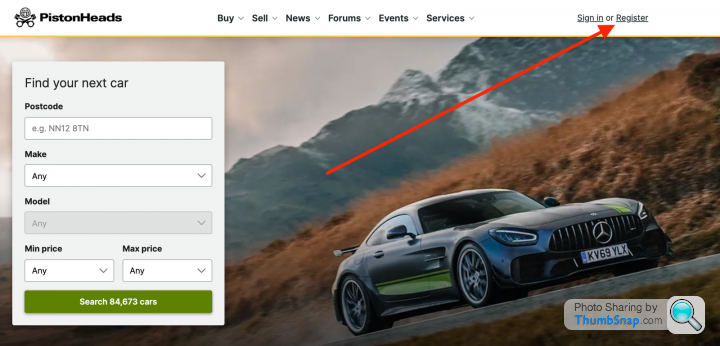
Once you are registered and logged in, click on Sell at the top of the page to navigate to the ad creation page.
If you are looking to sell a car, you can enter the registration number into the field “YOUR REG” and click “Create My Advert”.
From there, follow the relevant steps to create your advert.
How long do adverts last?
All adverts on PistonHeads run for up to 30 days, after which they can be re-listed if necessary. Re-listing a car advert will be charged at the appropriate fee highlighted above.
When will my advert appear?
As soon as we have approved it, normally within an hour. However, some adverts are manually approved and this can make the process a little longer, especially during weekends and out of office hours.
How do I edit my advert or photographs?
To edit your advert please visit the classifieds home page. Once there, log into your account.
In your account, navigate to My Stuff > My Ads.

Next to each ad, there is a button that says ‘Edit Ad’. Click this button and you will be able to edit all 5 steps of the ad creation process.
Depending on that status your advert is in, the button ‘Edit ad’ my not be visible. In this case, click on ‘Preview’ which will also allow you to access all 5 steps of the ad creation process.
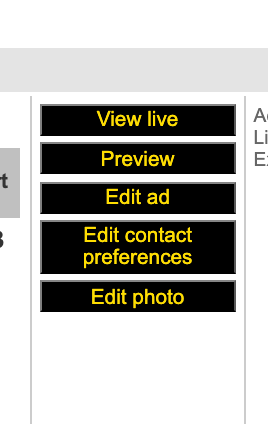
Navigate to the step that you need to edit. Once done, save your advert.
Please note that some changes to adverts may require a manual approval by PistonHeads staff.
How do I edit my contact preferences?
You can edit the contact preferences for each advert individually.
To edit your contact preferences, navigate to My Stuff > My Ads in your account.
Next to the advert, click on ‘Edit Contact Preferences’.
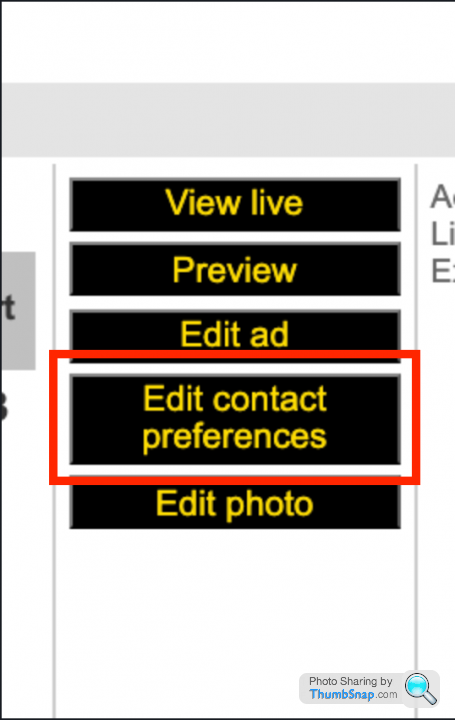
Here you are able to change the phone number you wish to display. If you do not wish to display your phone number with your advert, simply leave the field blank.
Where is my advert?
When searching for your own advert on PistonHeads, please make sure search for the correct parameters, including making sure the box next to Private seller is ticked and that you are searching in the correct category.
Sometimes our VRM box may not have selected the most appropriate category for your vehicle.
To check which category your advert is in, go to your advert management section and click edit advert then go to Step 5 - Preview.
If you think your advert is in the wrong section, please use follow the steps outlined under ‘My ad is in the wrong category’.
My older advert is not in my account under My Stuff > My Ads
Any advert that is inactive for 30 days will be automatically archived by the PH system.
To have an advert un-archived, please contact support@pistonheads.com
Please make sure to provide as much information about the advert as possible (VRM, advert ID, your user name).
The un-archival process is usually complete within less than 24 hours.
I still can't find it!
It can take up to an hour for our servers to update once you submit an advert, so if you have only just posted your advert then check back later and it should have appeared.
Awaiting approval
If your advert hasn’t appeared within an hour, log into your ‘Manage My Ads’ section to check that the advert is live. If the status of your advert reads ‘Awaiting Approval’ rather than ‘Live’ it could mean that your advert is being dealt with by a member of the PH team.
This is not something to worry about, but it could mean a slight delay in making your advert live - sometimes as long as one working day. You will be notified by e-mail as soon as the advert has been approved.
Email bouncing
Occasionally, emails sent by PistonHeads can be rejected by the email provider. Normally this occurs when the spam filter blocks them from entering your inbox, so please ensure you change your settings to allow e-mails from @pistonheads.com.
Emails can also bounce because the inbox is full; it may sound obvious but it’s worth checking as this may be the cause of your problem.
Please ensure there are no problems with your e-mail before reactivating your advert, as this may stop replies from potential buyers reaching you.
My advert is in the wrong category
If you think your advert is in the wrong category, please use the report ad function to report the issue to PistonHeads staff. The category can only be amended by PistonHeads staff.
To do so, click on View Live next to the advert in your account section My Stuff > My Ad.
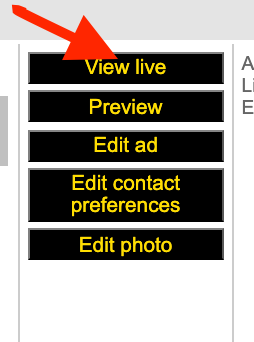
On the live view of your advert, scroll to the bottom of the description text. There is a link called ‘Report Ad’.
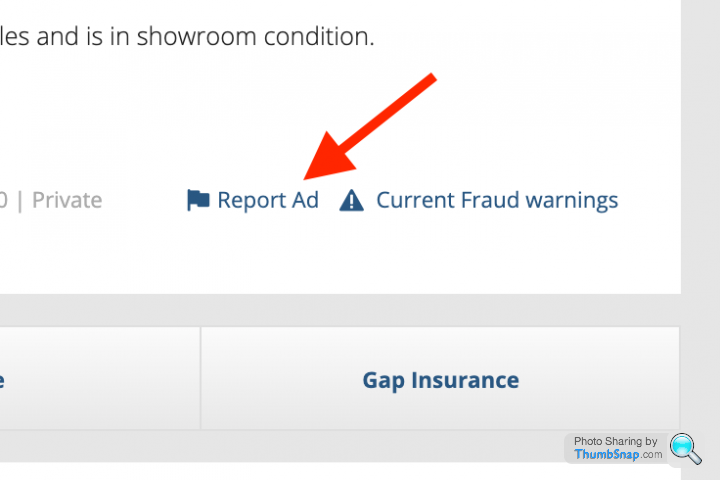
Click it and a new window will pop up. Tick the circle next to Advert in wrong category.
Also, enter into the comment field, which category your advert should be in instead. Then click Submit.

Your ad report will be reviewed and actioned by PistonHeads staff within less than 24 hours.
How do I upload pictures?
When creating an advert you will be taken to the ‘upload photos’ screen. To start uploading please ensure that your chosen images are saved to your computer as we are unable to take images from sites such as Flickr, Google Drive or Dropbox.Depending on your choice of advert, you will be able to upload up to either three or twelve images, but we do recommend uploading images individually as that can result in a smoother upload process.
If you are using Internet Explorer to create your advert, please make sure that you are using the most up to date version of the software. For all other browsers, you will need to click "add photo 1" - wait till the image uploads in front of you before continuing. Please do not select all photos at once and click continue, your photos will not upload. You need to be able to see your photos before you continue to the next step.
Make sure your photos are in the formats JPEG or PNG, as other formats may not be supported.
Oops, an error has occurred
Problems when submitting your advert
When placing your advert, you may get an oops error when you press continue between Step 1 - Write your ad, and Step 2 - Contact preferences.
This is because something in your account details has not been completed, usually a postcode or a phone number. To check this, click your name in the top right hand corner of the classifieds page when logged in.
If you see the message "please do not use HTML coding or swear words, links or email addresses" this means you have either put one of the banned words in your description, or attempted to copy and paste it from another site. Whilst we know it can save time to copy and paste, it will leave coding in your advert which may prevent you from editing in the future.
Problems adding pictures
- We have introduced a new larger file size limit for our photographs, your images can now be up to 5MB, however if your photo is as large as 50MB it may be worth you uploading them one at a time to prevent your browser from stalling.
- Should you find it difficult to take images that are the correct size, consider choosing a lower resolution or image size using the settings on your camera.
Try this
Most images can be uploaded to the site with no problems, but some files cause errors for no immediately obvious reason. Read the following tips for getting photos onto your advert.
Try submitting just one picture at a time (rather than all at once).
If you find that the uploading wheel is spinning for more than a minute or so, it may be that your photos are too large in dimensions, please try and resize them to around 800x600.
If when you click add photo 1, the box does not pop up, try using another browser such as Google Chrome. Alternatively, you can update your current browser, disabling the pop up blocker too.
I can't log in
E-mail address not recognised
Since the launch of the new classifieds page we have introduced a universal log in. If you are a forum user who in the past used to sign into your members & classifieds account with the same email address, your log in will now be your forum username. For old classified members who are not registered on the PistonHeads forum, you should use your email address to log in with.
I have forgotten my password
When you need to reset your password, click on sign in on the PistonHeads website (top right corner).
Once there, click on “Forgotten Your Password?”.
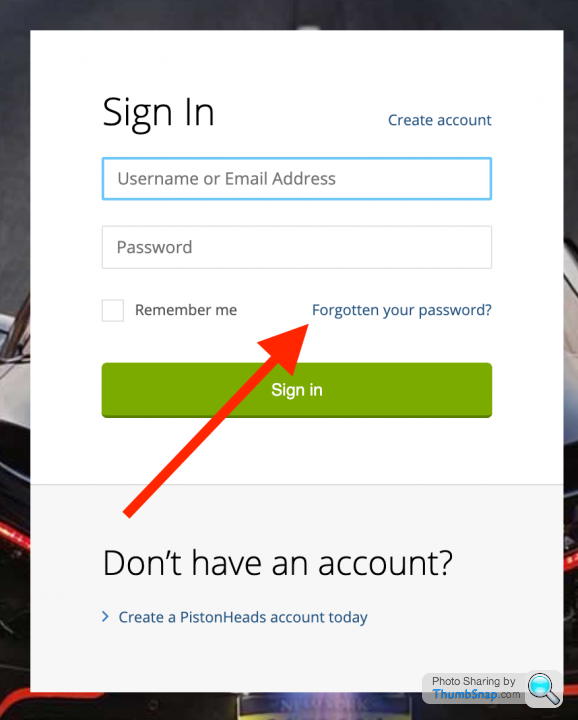
On the next screen, enter your email address or user name and click “Reset your password”.
An email with a password reset link will be sent to the email address entered or the email address linked to the user name.
Please note that this password reset link is only valid for 1 hour. Should you get the message that the reset link is invalid or expired, please repeat the steps above to be sent a new link.
Also make to check your spam folder for the reset email, as it may be filtered out by your spam filter.
Payment issues
Why is my card being declined?
When paying, please ensure your card is registered to the same address as your PistonHeads account.
To edit your PistonHeads account details, log in on the classified page as normal, then click your name in the top right hand corner. Once your details have been updated, you can try the payment again. Once your payment has been taken successfully and you've received an email receipt from Stripe, you can swap your details back to show the correct location for the card if it differs.
Also, please ensure you enter the CVC code on the back of your card. Whilst it's not mandatory for all payments made via Stripe, to pay with us you have to enter it for your card to be accepted.
My card was declined, but the money has still left my bank account
Any unsuccessful payment will be reverted to the bank account or credit card. This process my take up to 5 business days.
Thus a payment may be showing as successful on your bank statement for a short while but will be reverted back within 5 business days.
Please wait for 5 business days to pass. Should your payment not have been reverted by then, please contact support@pistonheads.com so our staff can investigate the payment.
Editing problems
I've edited my advert, but it hasn't changed
Our classifieds can take up to an hour to update, so any changes you make will not appear instantly on the site.
What does 'you can only make a few changes' mean?
This is a standard message which appears whenever you try to edit a live advert. Most things can still be changed on a live advert, including the price, description and pictures, but please note that it is not possible to change the advert category.
The price I entered has disappeared
Make sure you don't use any special characters or decimals when entering a price within an advert – as an example write 25000 not £25,000. Also be aware that we do not accept phrases like 'ONO' or 'OVNO'. Comments like this should be written within the advert description.
How do I re-list my advert?
To re-list your advert, you must first wait for it to expire (30 days after it was posted). At this time you will be offered the option to resubmit within the advert management. We regret that it is not possible to re-list adverts as new before this time.
I've uploaded new pictures, but I still see my old ones!
New pictures can take a few minutes to circulate through the site, so you may see your older pictures for a short while as our servers update them. If it takes over an hour, try clearing your browser's cache to make sure you're seeing the most up-to-date version of the site.
Dealer tracking numbers
If you see a number on your trade advertisement that isn't yours, that will be your tracking number. We have automatically enabled this on all trade accounts, so we can track response and improve it where we can. If the contact number in your account details is correct, the tracking number will connect through to you.
Other questions
If you have another question take a look in the rest of our Website Feedback forum and if you can't see the answer, feel free to post a question and we will get back to you as soon as possible.
Alternatively, see the Contact Us page for details on how to ask us a question directly.
