Wired networking in the home
Discussion
Probably a very easy question to answer but i'm just trying to get it sorted before its beyond the point of no return!
I'm wiring up an extension iv'e built onto my house. Up until now, we've used a wireless Virgin hub at the rear of the house with a powerline adapter at the front to catch most of the house with wifi. As the house will be roughly twice the size it was, and having the opportunity to put some CAT5E into the place, I've now moved the hub to the front of the house, and ran CAT5e into the new kitchen, entertainment room and 1st floor bedroom. All areas however, only have one ethernet port. I was planning on using these for TVs in each room, however wondered whether it was better off running a switch from each one for multiple sources (TV, Xbox & Sonos in one room) or considering whether it was even possible to have a wireless access point at the end of each of these cables?
Should I just run powerlines all over still and just use the wired connections for the TV?
I'm wiring up an extension iv'e built onto my house. Up until now, we've used a wireless Virgin hub at the rear of the house with a powerline adapter at the front to catch most of the house with wifi. As the house will be roughly twice the size it was, and having the opportunity to put some CAT5E into the place, I've now moved the hub to the front of the house, and ran CAT5e into the new kitchen, entertainment room and 1st floor bedroom. All areas however, only have one ethernet port. I was planning on using these for TVs in each room, however wondered whether it was better off running a switch from each one for multiple sources (TV, Xbox & Sonos in one room) or considering whether it was even possible to have a wireless access point at the end of each of these cables?
Should I just run powerlines all over still and just use the wired connections for the TV?
Before you cable have you looked at running a mesh?
https://www.techadvisor.co.uk/test-centre/network-...
I'd look at that with possibly running CAT cable from where you plan to have smart TV/box in the lounge to the router.
Also think of CCTV if you haven't already as most of the decent gear runs on PoE so if you are doing runs then do some for any you plan to add
https://www.techadvisor.co.uk/test-centre/network-...
I'd look at that with possibly running CAT cable from where you plan to have smart TV/box in the lounge to the router.
Also think of CCTV if you haven't already as most of the decent gear runs on PoE so if you are doing runs then do some for any you plan to add
Gigabit switches and Mesh Wifi are the way to go. I have just added Google WiFi (well tried the two slave APs are faulty!), once you setup the APs wirelessly they can then go anywhere down-stream of the primary device, so they will plug into a Switch and work things out for themselves. I'm sure the others will work like this perfectly happily too.
If you run a switch to several devices, you're limiting capacity to one run of Cat5/6, but Gigabit is going to be good enough for that not to matter, the only risk is that you balls up the cable install and it ends up running at 100mb, but even then that's easily 5 devices streaming in HD at once, you're not going to notice in any normal circumstances.
My setup is ADSL into Google WiFI, then to a 24port switch that feeds the whole house. I then have another 8 port switch in the workshop, one behind the TV and there'll be one going in the loft too. Extra APs are going off two of those switches.
If you run a switch to several devices, you're limiting capacity to one run of Cat5/6, but Gigabit is going to be good enough for that not to matter, the only risk is that you balls up the cable install and it ends up running at 100mb, but even then that's easily 5 devices streaming in HD at once, you're not going to notice in any normal circumstances.
My setup is ADSL into Google WiFI, then to a 24port switch that feeds the whole house. I then have another 8 port switch in the workshop, one behind the TV and there'll be one going in the loft too. Extra APs are going off two of those switches.
paulrockliffe said:
Gigabit switches and Mesh Wifi are the way to go. I have just added Google WiFi (well tried the two slave APs are faulty!), once you setup the APs wirelessly they can then go anywhere down-stream of the primary device, so they will plug into a Switch and work things out for themselves. I'm sure the others will work like this perfectly happily too.
If you run a switch to several devices, you're limiting capacity to one run of Cat5/6, but Gigabit is going to be good enough for that not to matter, the only risk is that you balls up the cable install and it ends up running at 100mb, but even then that's easily 5 devices streaming in HD at once, you're not going to notice in any normal circumstances.
My setup is ADSL into Google WiFI, then to a 24port switch that feeds the whole house. I then have another 8 port switch in the workshop, one behind the TV and there'll be one going in the loft too. Extra APs are going off two of those switches.
I have Bt Whole Home (3 dishes) to cover a 3 bed concrete semi which is allergic to wireless. Works very well. Router and all other tech is in the mancave so nothing on display apart from a few discreet dishes.If you run a switch to several devices, you're limiting capacity to one run of Cat5/6, but Gigabit is going to be good enough for that not to matter, the only risk is that you balls up the cable install and it ends up running at 100mb, but even then that's easily 5 devices streaming in HD at once, you're not going to notice in any normal circumstances.
My setup is ADSL into Google WiFI, then to a 24port switch that feeds the whole house. I then have another 8 port switch in the workshop, one behind the TV and there'll be one going in the loft too. Extra APs are going off two of those switches.
paulrockliffe said:
Gigabit switches and Mesh Wifi are the way to go. I have just added Google WiFi (well tried the two slave APs are faulty!), once you setup the APs wirelessly they can then go anywhere down-stream of the primary device, so they will plug into a Switch and work things out for themselves. I'm sure the others will work like this perfectly happily too.
If you run a switch to several devices, you're limiting capacity to one run of Cat5/6, but Gigabit is going to be good enough for that not to matter, the only risk is that you balls up the cable install and it ends up running at 100mb, but even then that's easily 5 devices streaming in HD at once, you're not going to notice in any normal circumstances.
My setup is ADSL into Google WiFI, then to a 24port switch that feeds the whole house. I then have another 8 port switch in the workshop, one behind the TV and there'll be one going in the loft too. Extra APs are going off two of those switches.
Cheers Paul. Could you give me a link to some suitable APs? Also, when you say ballsing up the cable install to throttle it, what could possibly cause such a throttling?If you run a switch to several devices, you're limiting capacity to one run of Cat5/6, but Gigabit is going to be good enough for that not to matter, the only risk is that you balls up the cable install and it ends up running at 100mb, but even then that's easily 5 devices streaming in HD at once, you're not going to notice in any normal circumstances.
My setup is ADSL into Google WiFI, then to a 24port switch that feeds the whole house. I then have another 8 port switch in the workshop, one behind the TV and there'll be one going in the loft too. Extra APs are going off two of those switches.
Any router on the end of LAN cabling will work to extend your WiFi. No need for specific wireless APs. Just buy a cheap TPLink
WiFi router and disable DHCP server on it, or, with a lot of new ones, just enable WiFi extender mode (achieves the same thing).
Give the routers WiFi settings the same wireless network name (SSID) and password as your main broadband router and your devices will seamlessly switch between wireless networks without any intervention. This relies on the router having a cabled connection to your LAN, and ultimately , back to your main broadband router. This will give you the most cost effective, full speed WiFi wherever you have cables going.
Mesh WiFi is a bit different. It operates on the same principal, but instead of using cables to link each extra WiFi "node" / base station / AP back to your network, it uses a secondary WiFi network on a different frequency. The advantage is that no cables are required, the disadvantages are cost, and distance - if you want to extend WiFi a long way away and the mesh network won't reach then you need to add a cable.
In normal houses mesh networking is a very nice and easy solution for most. (Make sure it has its own mesh network and doesnt use just one network or it'll be less than half speed). If you have the opportunity to put cables in then you can setup your own cabled mesh for a lot less.
Using switches does not reduce network speed unless more than one device is heavily using the same data source on your network. I..e two computers downloading large local files from a network disk at the same time, which really doesn't happen in normal households.
WiFi router and disable DHCP server on it, or, with a lot of new ones, just enable WiFi extender mode (achieves the same thing).
Give the routers WiFi settings the same wireless network name (SSID) and password as your main broadband router and your devices will seamlessly switch between wireless networks without any intervention. This relies on the router having a cabled connection to your LAN, and ultimately , back to your main broadband router. This will give you the most cost effective, full speed WiFi wherever you have cables going.
Mesh WiFi is a bit different. It operates on the same principal, but instead of using cables to link each extra WiFi "node" / base station / AP back to your network, it uses a secondary WiFi network on a different frequency. The advantage is that no cables are required, the disadvantages are cost, and distance - if you want to extend WiFi a long way away and the mesh network won't reach then you need to add a cable.
In normal houses mesh networking is a very nice and easy solution for most. (Make sure it has its own mesh network and doesnt use just one network or it'll be less than half speed). If you have the opportunity to put cables in then you can setup your own cabled mesh for a lot less.
Using switches does not reduce network speed unless more than one device is heavily using the same data source on your network. I..e two computers downloading large local files from a network disk at the same time, which really doesn't happen in normal households.
Here is a bit of fun for you. I had 20 mins to kill....
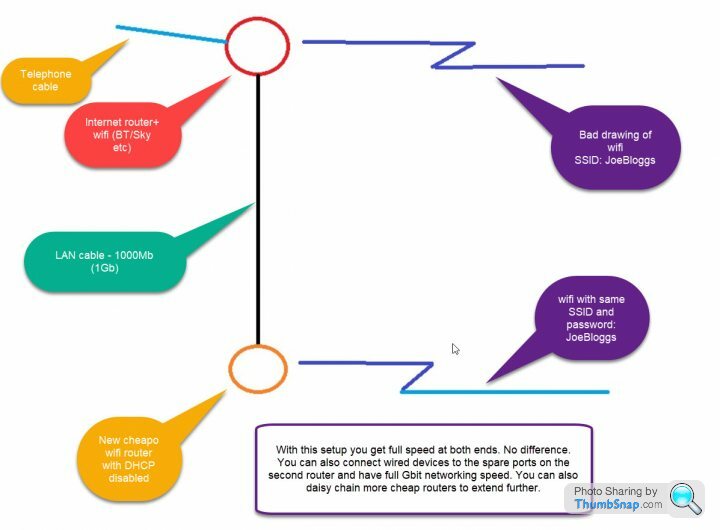
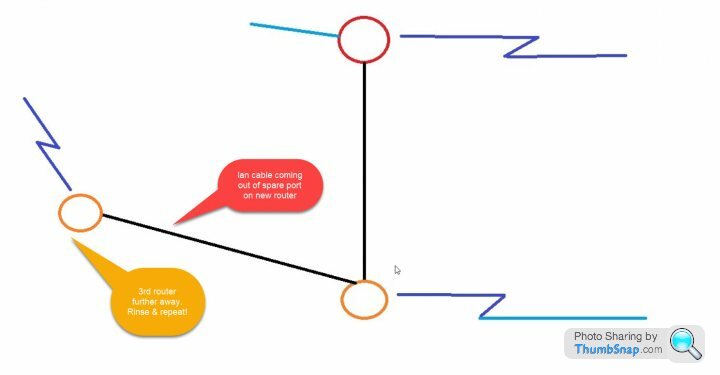
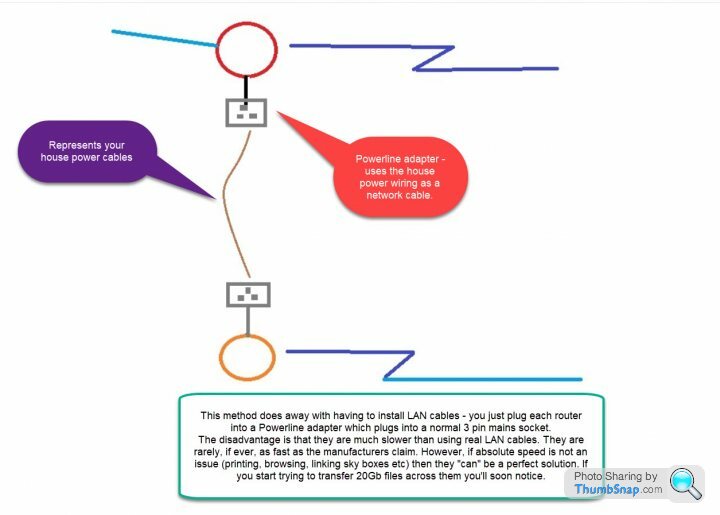
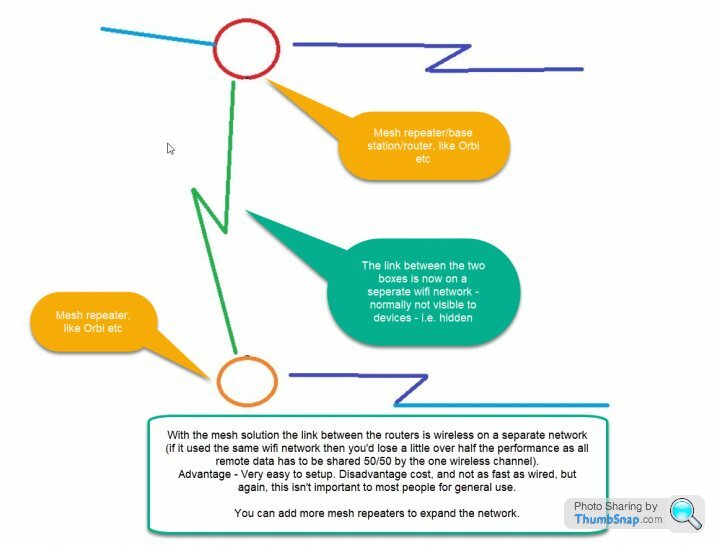
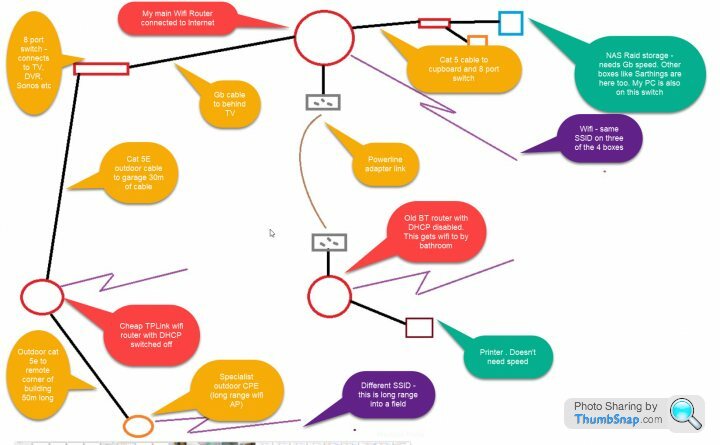
Note that on my LAN, it is the way it is to satisfy practicality and speed requriements.
My desktop, and NAS, and media centres (they hang off the switch that feeds the TV, PVR etc) all need to have Gb LAN speeds and they do.
My printer, and remote bathroom wifi don't need to be very fast. It is fast enough for my slingbox to wirelessly stream TV when I'm in the bath. Old house. Thick walls. So Powerline boxes did the trick without massively invasive cabling.
My garage (it's really a workshop) needs fast enough data to again stream slingbox and also HD webcams. POwerline won't work over that distance, and across a fuse box in my case. I ran a cable round the walls outside to the garage (seperate building). I now have Gb lan and full speed wifi in the garage.
The remote AP is for beaming wifi 100m to a matching receiver for secure installation.
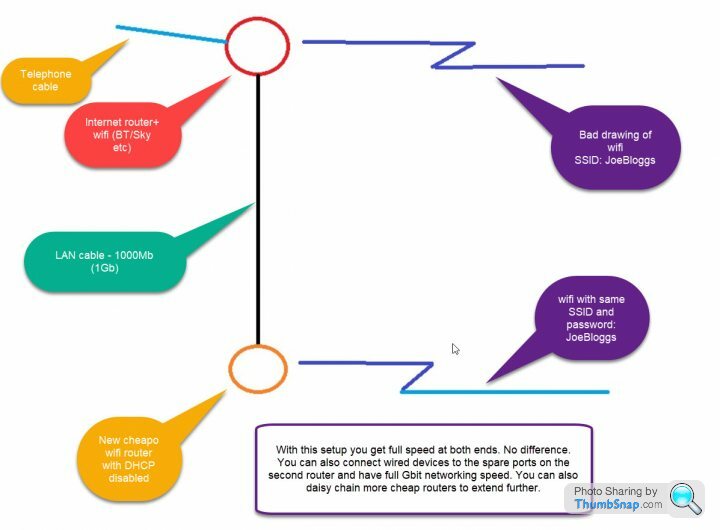
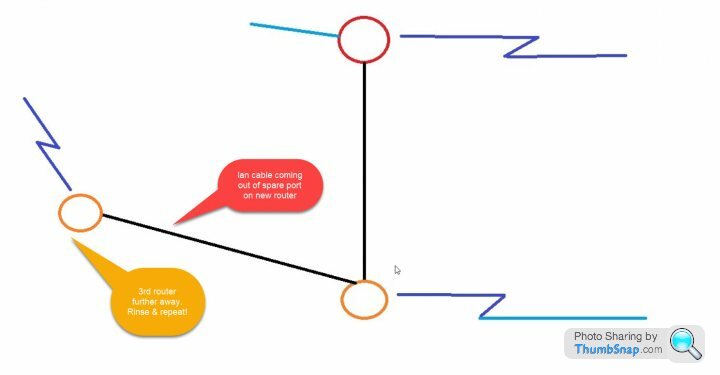
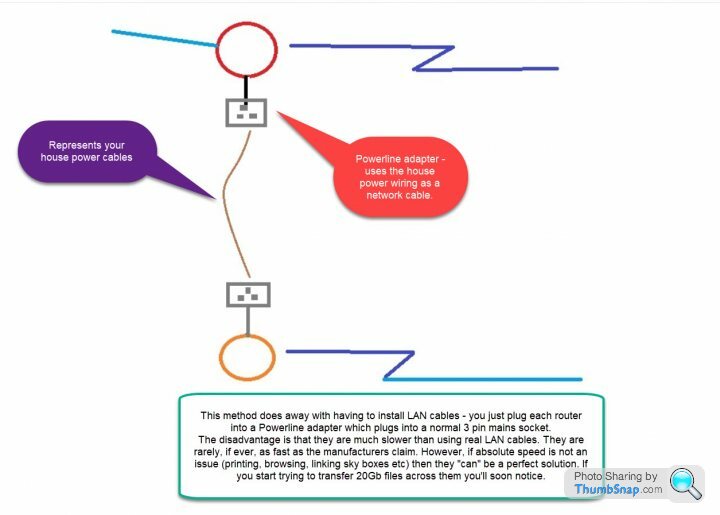
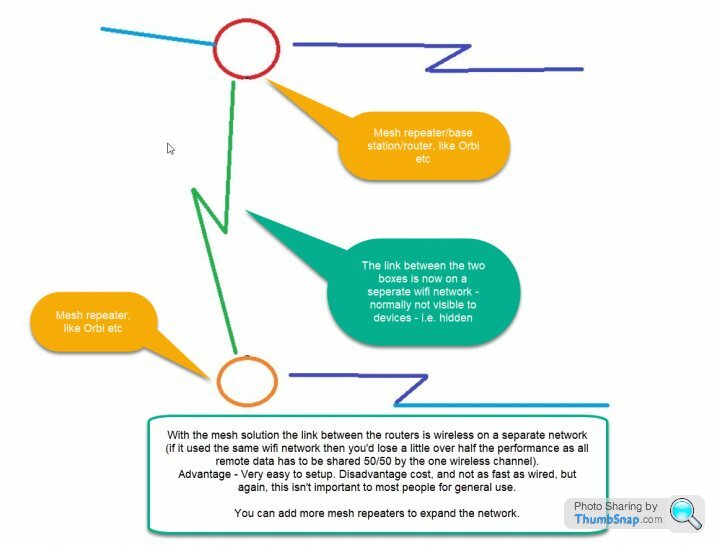
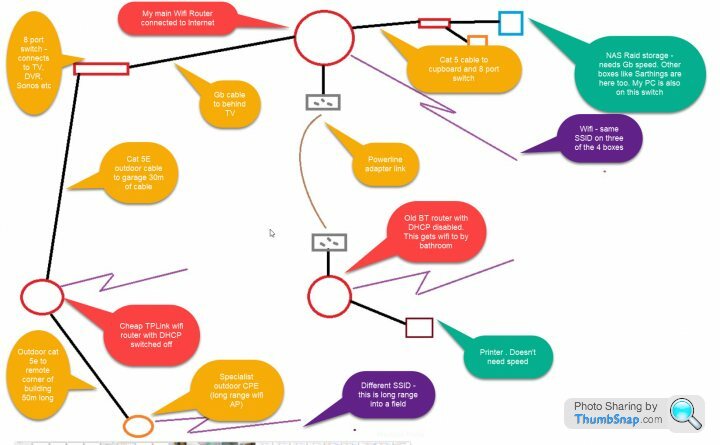
Note that on my LAN, it is the way it is to satisfy practicality and speed requriements.
My desktop, and NAS, and media centres (they hang off the switch that feeds the TV, PVR etc) all need to have Gb LAN speeds and they do.
My printer, and remote bathroom wifi don't need to be very fast. It is fast enough for my slingbox to wirelessly stream TV when I'm in the bath. Old house. Thick walls. So Powerline boxes did the trick without massively invasive cabling.
My garage (it's really a workshop) needs fast enough data to again stream slingbox and also HD webcams. POwerline won't work over that distance, and across a fuse box in my case. I ran a cable round the walls outside to the garage (seperate building). I now have Gb lan and full speed wifi in the garage.
The remote AP is for beaming wifi 100m to a matching receiver for secure installation.
It is helpful to understand when looking at the above that: (simplified based on domosetic usage!)
A router - is a box that connects to the internet, cable or broadband, and then routes that traffic to your computers, it also routes trafic from device to device. This box is responsible for giving all your devices, phones, computers, TV etc an address (IP Address, like 192.168.0.24).
Routers always contain something called a DHCP server (this gives out the above IP addresses) - you can only have ONE of these on a network if you have more than one, everything stops working as it should. Devices can't tell where to get an adress from, so they give up, or, two devices get the same address from each box and all hell breaks loose.
A "wifi router" is simply a router with a wifi access point built in.
A Wifi AP/access point is a wifi access point without a router built in....
Taking a wifi router and disabling DCHP turns it into a wifi access point.
Taking a wifi router and enabling "Acces spoint mode" (as in my TP-Link TL-WR940N) turns it into a wifi AP.
If you go down the router mode, disabling DCHP , then it helps greatly to have a PC with a network port so you can connect new devices to it and go into the settings and disable DHCP. Plugging the new box into your LAN can be chaotic due to you adding a second DHCP server. Some new routers let you configure them over wifi using a phone app.
A router - is a box that connects to the internet, cable or broadband, and then routes that traffic to your computers, it also routes trafic from device to device. This box is responsible for giving all your devices, phones, computers, TV etc an address (IP Address, like 192.168.0.24).
Routers always contain something called a DHCP server (this gives out the above IP addresses) - you can only have ONE of these on a network if you have more than one, everything stops working as it should. Devices can't tell where to get an adress from, so they give up, or, two devices get the same address from each box and all hell breaks loose.
A "wifi router" is simply a router with a wifi access point built in.
A Wifi AP/access point is a wifi access point without a router built in....
Taking a wifi router and disabling DCHP turns it into a wifi access point.
Taking a wifi router and enabling "Acces spoint mode" (as in my TP-Link TL-WR940N) turns it into a wifi AP.
If you go down the router mode, disabling DCHP , then it helps greatly to have a PC with a network port so you can connect new devices to it and go into the settings and disable DHCP. Plugging the new box into your LAN can be chaotic due to you adding a second DHCP server. Some new routers let you configure them over wifi using a phone app.
RogerDodger said:
A router - is a box that connects to the internet, cable or broadband, and then routes that traffic to your computers, it also routes trafic from device to device.
Almost. A router will commonly route between 2 or more networks. In the home this is most likely to be between your home network and the internet, via your ISP network. It does not necessarily route from device to device if those devices are on the same network as this communication happens at either the hub / switch or cable level in the case of a crossover cable scenario. Your devices in the home will quite happily talk to each other over the local switch without going near a router, it just so happens that most broadband routers include their own hub/switch for convenience.eltawater said:
Almost. A router will commonly route between 2 or more networks. In the home this is most likely to be between your home network and the internet, via your ISP network. It does not necessarily route from device to device if those devices are on the same network as this communication happens at either the hub / switch or cable level in the case of a crossover cable scenario. Your devices in the home will quite happily talk to each other over the local switch without going near a router, it just so happens that most broadband routers include their own hub/switch for convenience.
Indeed. I was just keeping it simple.Edited by anonymous-user on Monday 26th August 10:31
RogerDodger said:
Any router on the end of LAN cabling will work to extend your WiFi. No need for specific wireless APs. Just buy a cheap TPLink
WiFi router and disable DHCP server on it, or, with a lot of new ones, just enable WiFi extender mode (achieves the same thing).
Certainly possible, although in my experience if you want to have two wireless points putting out the same network, its not as simple as just having a wifi extender set to the same network name, as it doesnt do the seamless transition between the two. Your all most better having two network names as atleast then you can kick it off one and onto the other when it fails to make the jump.WiFi router and disable DHCP server on it, or, with a lot of new ones, just enable WiFi extender mode (achieves the same thing).
Daniel
When we had our first extension built I took the opportunity to run in Cat6 cabling from that and a few other rooms, these terminate in a patch panel in a cupboard in the hall where the phone and broadband point is beside the router, SONOS Bridge, the NAS etc. Some rooms have little four-port switches too, so multiple devices can share that link, for that reason and as suggested above make sure you use gigabit so there's plenty of headroom if the network is busy.
I'm really not sure why you'd go to the trouble of running a load of cable around your house and then still use WiFi. For me the whole reason for doing this was to use WiFi as little as possible, to that end pretty much everything that has the option of using wired or wireless is cabled up, leaving the WiFi only for things that have no other option.
I'm really not sure why you'd go to the trouble of running a load of cable around your house and then still use WiFi. For me the whole reason for doing this was to use WiFi as little as possible, to that end pretty much everything that has the option of using wired or wireless is cabled up, leaving the WiFi only for things that have no other option.
RogerDodger said:
Any router on the end of LAN cabling will work to extend your WiFi. No need for specific wireless APs. Just buy a cheap TPLink
Not sure this is quite right. I have this setup 'working' for the last few years. Yes you can get WiFi from all the APs that way, but in practice if a device connects to one AP, it won't release that AP and work off another while it still has signal on the first with a cloned SSID setup. That's compounded by the AP having much better WiFi antennae than your usual connected devices, so you can be far enough away that the device sees the AP and tries to communicate with it, but the AP cannot reliable receive from the device, so no communication occurs.
Unless the APs are far enough away that there's a large deadspot you have to cross, or they can talk to each other and manage hand-over, you end up in my situation, having to toggle WiFi on and off when you move around the house or go into my workshop to force a hand-over.
paulrockliffe said:
Not sure this is quite right. I have this setup 'working' for the last few years. Yes you can get WiFi from all the APs that way, but in practice if a device connects to one AP, it won't release that AP and work off another while it still has signal on the first with a cloned SSID setup.
Agreed. Most devices will not roam onto another AP with the same SSID with a stronger signal - it will hold onto the AP it was connected to until it completely loses it. This can result in very poor performance when moving about. I ended up using separate SSIDs so I could pick the strongest manually. A solution that allows you to roam properly between APs is vastly better.I recently replaced my three router solution with the three disc BT whole home Wi-Fi with wired gigabit backhaul and it's a massive improvement - a decent strong signal wherever in the house or garden I am and no holding onto a distant AP.
paulrockliffe said:
RogerDodger said:
Any router on the end of LAN cabling will work to extend your WiFi. No need for specific wireless APs. Just buy a cheap TPLink
Not sure this is quite right. I have this setup 'working' for the last few years. Yes you can get WiFi from all the APs that way, but in practice if a device connects to one AP, it won't release that AP and work off another while it still has signal on the first with a cloned SSID setup. That's compounded by the AP having much better WiFi antennae than your usual connected devices, so you can be far enough away that the device sees the AP and tries to communicate with it, but the AP cannot reliable receive from the device, so no communication occurs.
Unless the APs are far enough away that there's a large deadspot you have to cross, or they can talk to each other and manage hand-over, you end up in my situation, having to toggle WiFi on and off when you move around the house or go into my workshop to force a hand-over.
It helps to let the APs either self select less-crowded frequencies, of tweak them youself.
Having to switch off wifi and switch it back on again - you have a device problem. Wifi devices like phones "should" handover to different networks without switching it off and on.
Granted they will hang on to wifi for a while before switching over, but really - how much of a problem is that? and they really should select the better signal once the existing one goes below a certain level.
At home I can walk through 3 different zones and my phone switches between them happily, as does my tablet.
My garage wifi for example, is 1 bar "house wifi" - but my phone jumps straight over to the 5 bar "garage" wifi when I walk into the garage. It certainly doesnt hang onto the house wifi. I know - I go and work in there every day. My bathroom wifi works the same way. You can see house wifi in the bathroom, perhaps 2 bars, but my tablet always chooses the stronger signal router.
Having different SSID names can be helpful for identifying which AP you are connected to, but doesn't add anything other than that. It won't make your phone more likely to switch over to a stronger signal.
I would add a couple of pointers - set the transmit power to low on your routers - this makes a big difference, reducing conflicting overlap, and often, increases performance (and probably handover reliability). The other is channel selection. I do mine manually using Inssider. Makes a world of difference, especially if you have competing wireless networks like sonos.
Ulitimately, my guide was supposed to be simple - and if you do a bit of research, you'll find that most advice is to use the same SSID for simplicity. I don't have handover issues, and I didn't when I worked in the office environment. We always used one SSID.
I've given my long range wifi it's own SSID because I 100% need to know when I'm on it at the far end.
p.s. I've just done some quick googling on it and the consensus seems to be
a) yes, seperate SSID names
b) "no, all the same SSID works for me"
c) Apple devices seem to hang onto APs longer than a lot of other devices so seperate SSIDs help them let go.
I guess it just down to what works for you! But I can assure you, it does work :-)
Edited by anonymous-user on Tuesday 27th August 23:44
I'd belatedly like to thank you all for the comments. I intend to cable up some stuff, and the stuff that i'd like to keep wireless - laptop, phones etc I'll use wireless. I have powerline availability for one of the rooms which isnt being touched but the others i've ran cables through which can terminate at a switch and can take the multiple inputs.
Gassing Station | Computers, Gadgets & Stuff | Top of Page | What's New | My Stuff



